¶ Business Relation Administration as buyer
As a buyer you can request business relations directly with suppliers. New business relations will have the status “Pending” until the supplier accepts it.
Using the TecCom Portal, you have the opportunity to connect with the thousands of partners operating in your network. This video explains how to create a business relationship between buyer and supplier.
¶ Adding a partner
As administrator you can manage the settings under Administration > Search TecCom Network. You can search for a desired partner by filling in some of the following information: Name, TecCom ID, City, ZIP Code or Country.

By clicking +Add in the results list the partner will be added to your partner list. If a partner in the list is already your partner, you see a hint in the Status column.
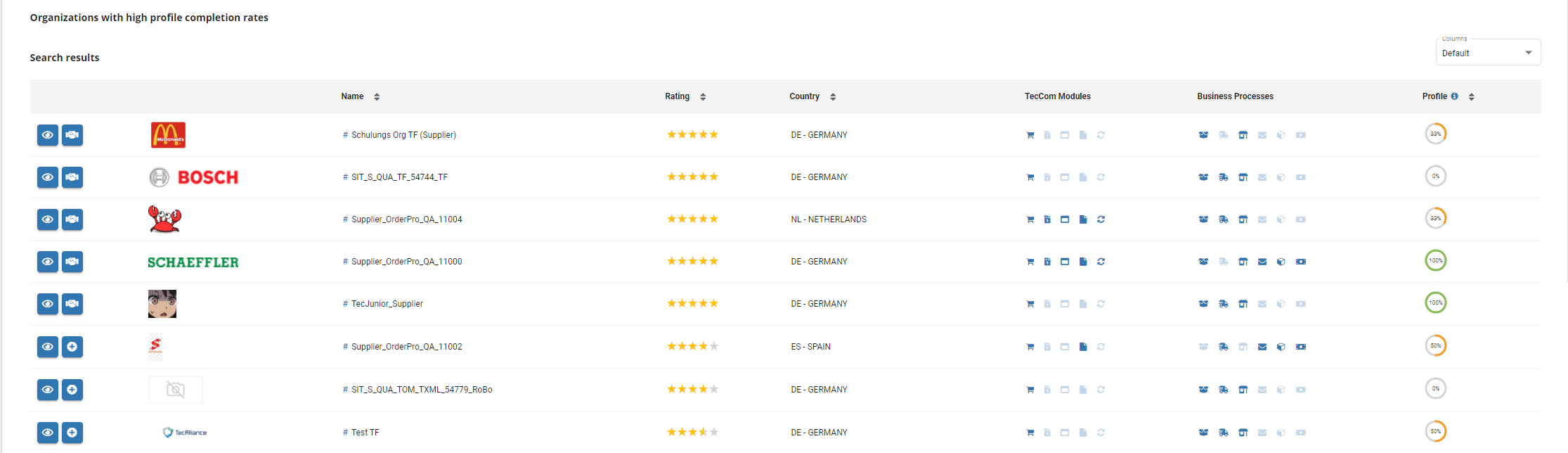
In the next step you enter the buyer and supplier number:
- Buyer number: The number you received from your partner. If you have not yet received a buyer number, choose any number.
- Supplier number: You can use the number out of your ERP system. Alternatively, choose any number (recommendation: use different numbers for each partner).
Finally, to send your business relation request to the partner, click the Save button. From this point your business relation awaits approval from the supplier. As soon as the supplier activates it, your business relation is active, and your new partner is available for requests and orders.
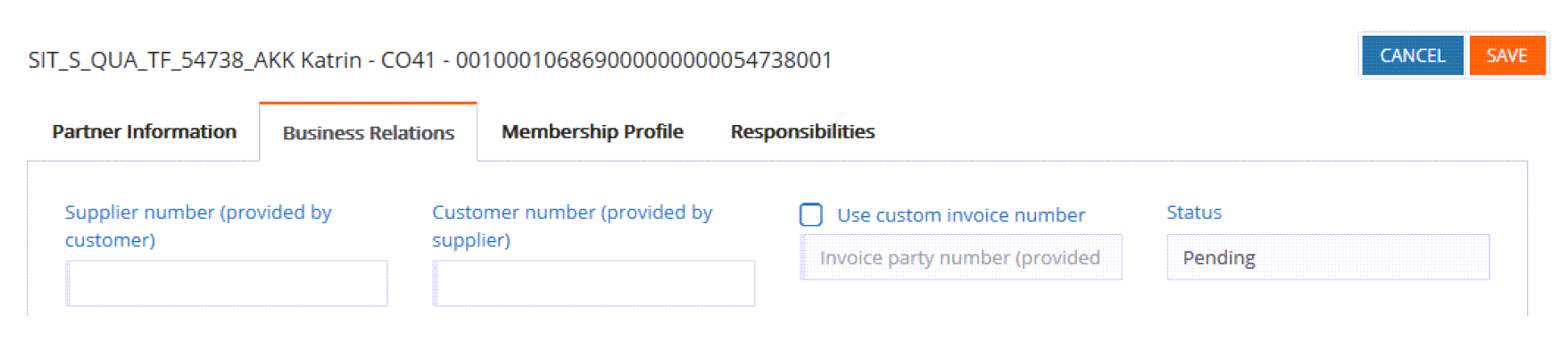
¶ Administrating the business relations
You can see and select your partners to administrate them by navigating to Administration > Partners. The yellow warning symbol informs you that there are pending business relations that haven’t been accepted yet by the supplier.
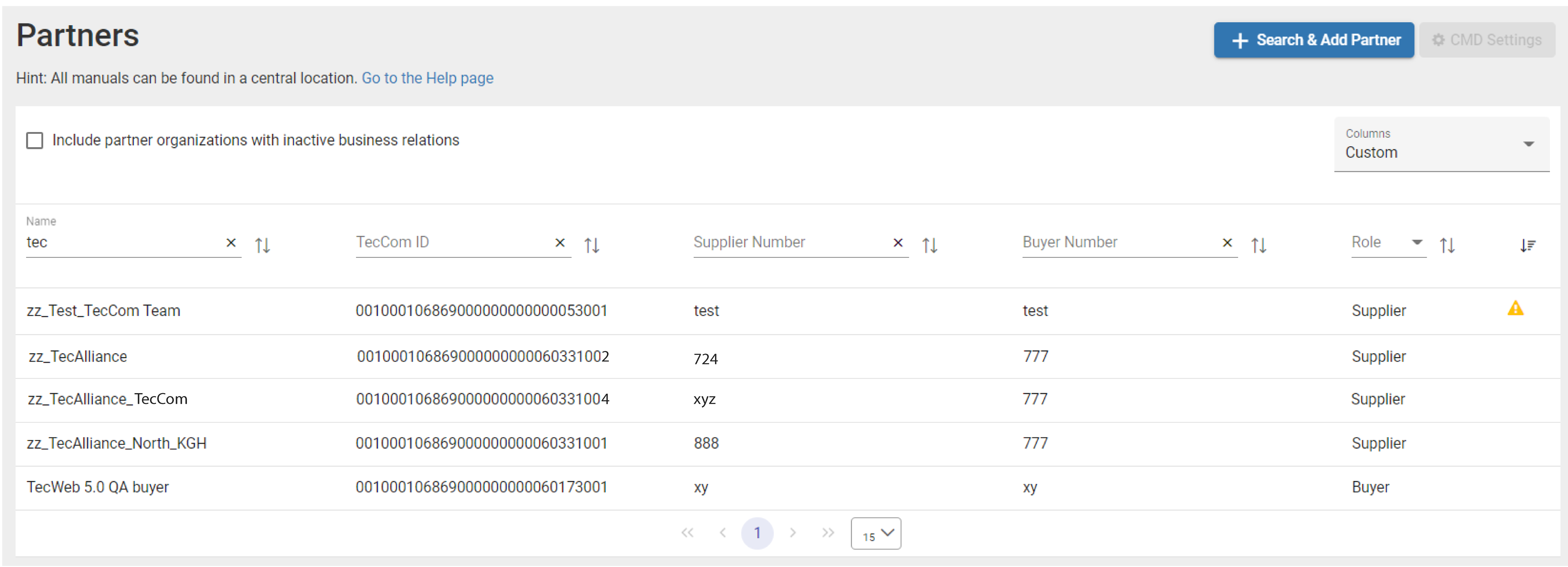
If you select a partner from the list, the partner information is being displayed and you can select a rank (= ordering position) and/or a default ship-to address (optional).
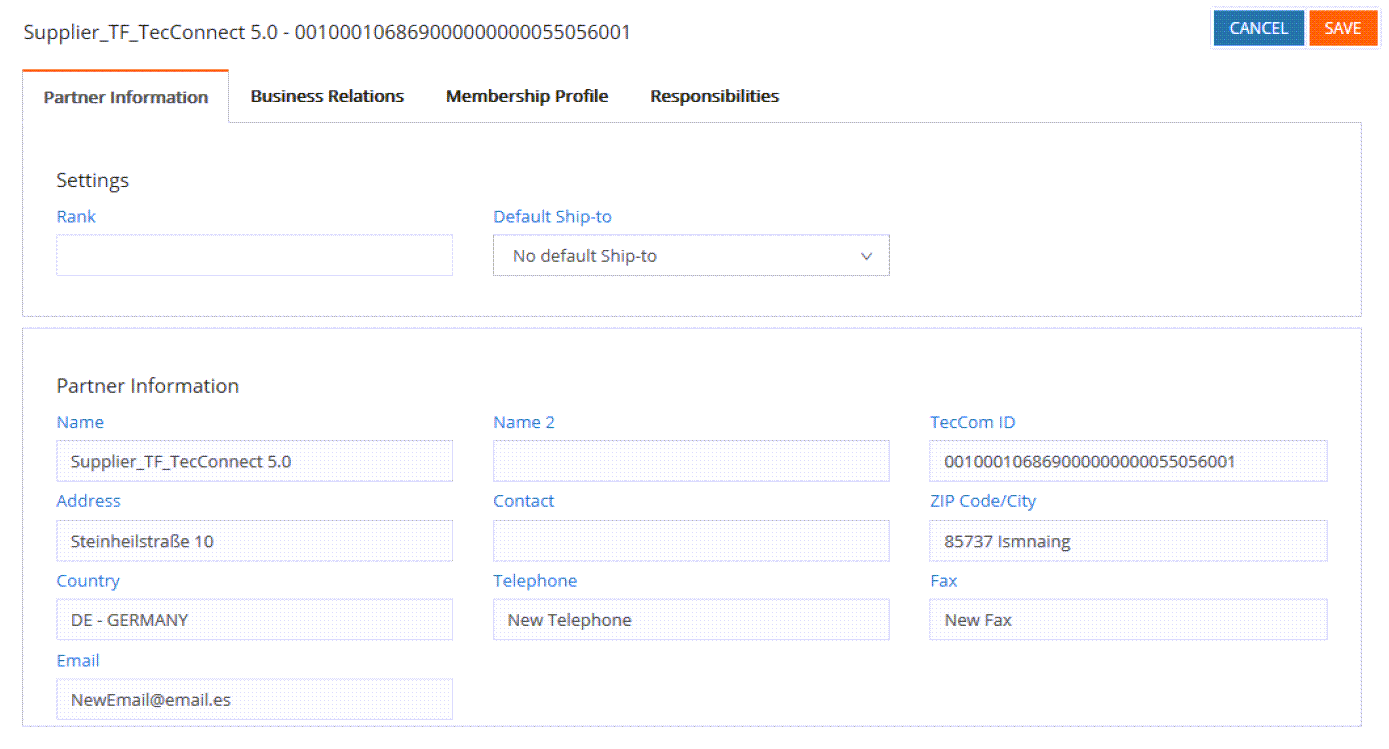
In the tab “Business Relations” you can see the details and status of your business relation. After a business relation has been activated by the supplier, you can edit it here.
¶ Administrating delivery numbers
The following information is relevant only if you work with Ship-to addresses. For advanced users, the TecCom Portal also supports invoice number handling.
- Ship-to address (= delivery address): When placing an order, the goods will usually be sent to your company address. If you want the goods to be sent to a different location, you can store it in the TecCom Portal and send it in your order to the supplier. Please note that not all suppliers support this workflow.
If a supplier supports Ship-to addresses, there are three different scenarios regarding Ship-to numbers (=delivery numbers).
- Delivery number (= Ship-to number): A delivery number is a number associated to a specific delivery address used to identify it. Usually your supplier will provide you with one delivery number per address.
Scenario A: Any delivery number is accepted
For most suppliers, the delivery number handling is “optional”, i.e. you can setup any delivery number (provided by supplier) you like and associate it to a Ship-to address.
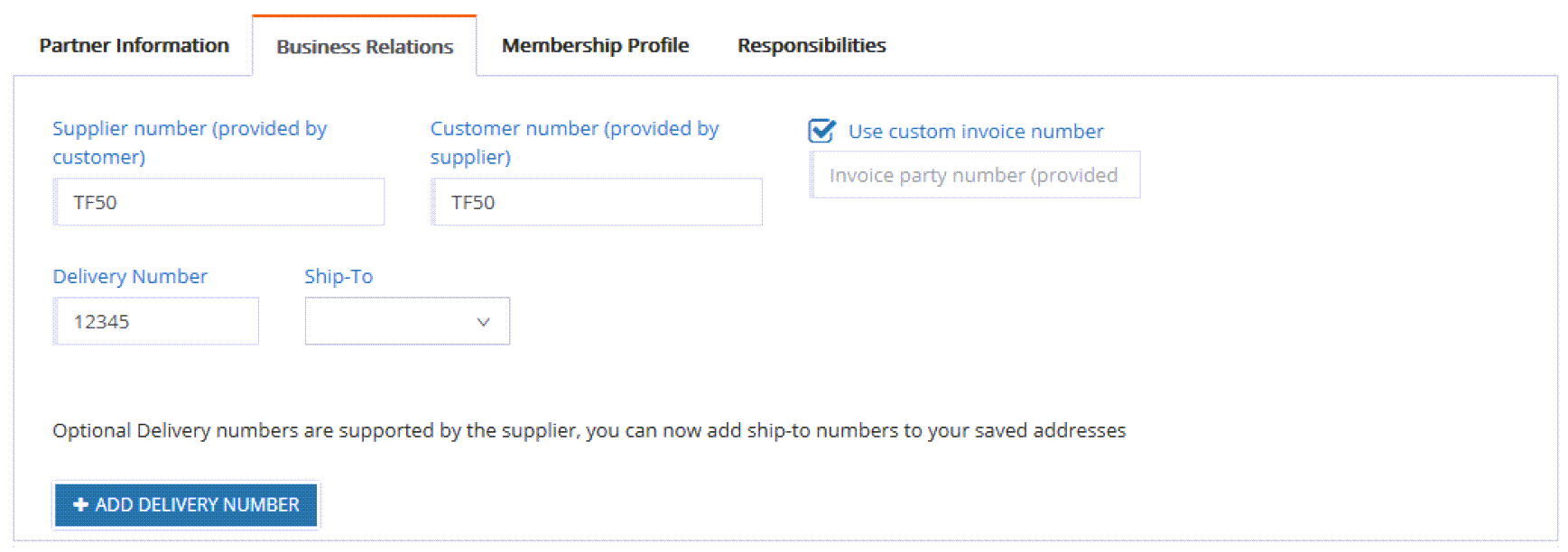
Scenario B: Only specific delivery numbers are accepted
For some suppliers, the delivery number is “mandatory”, i.e. only a specific set of delivery numbers is allowed and has to be requested and accepted. In this case each delivery number has its own status. You can add up to 5 entries with different delivery party and invoice numbers with the status pending at the same time. Each entry has to have a unique number combination.
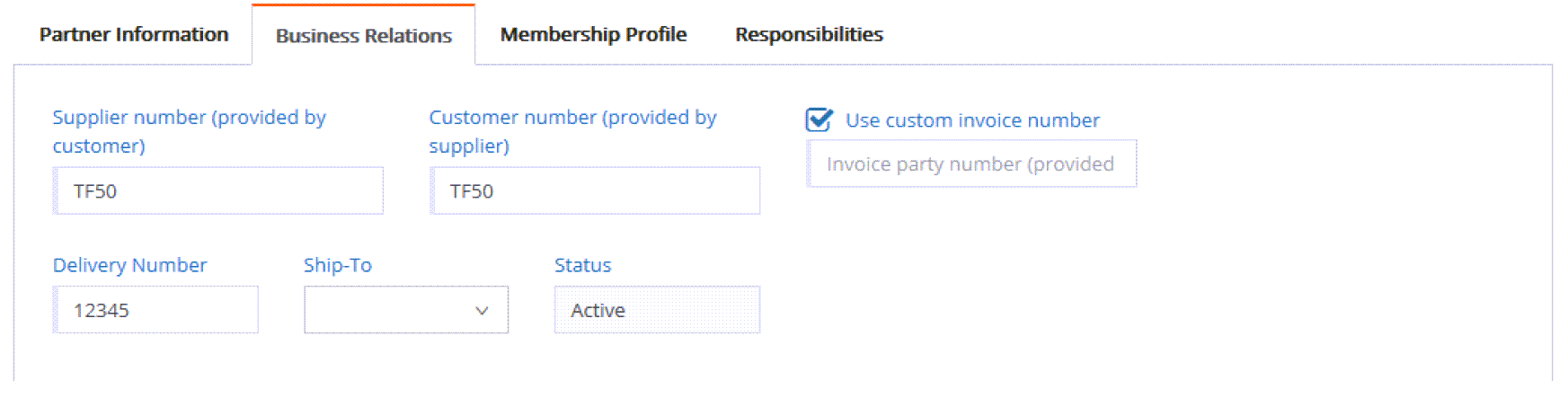
Scenario C: Use of delivery numbers is not allowed
Some suppliers don’t support the use of delivery numbers. However, Ship-to addresses (without number) are accepted.
To confirm your actions in any scenario click Save.
Please note
The option to associate Ship-to numbers to addresses in the partner administration replaces the previous possibility via Administration > Ship-To.
¶ Deleting Business Relations
Buyers and Suppliers can delete unused or unneeded business relations by clicking on an existing partner and going to the Business Relations tab. From there, you will see a trash bin on each business relation you have with this partner.
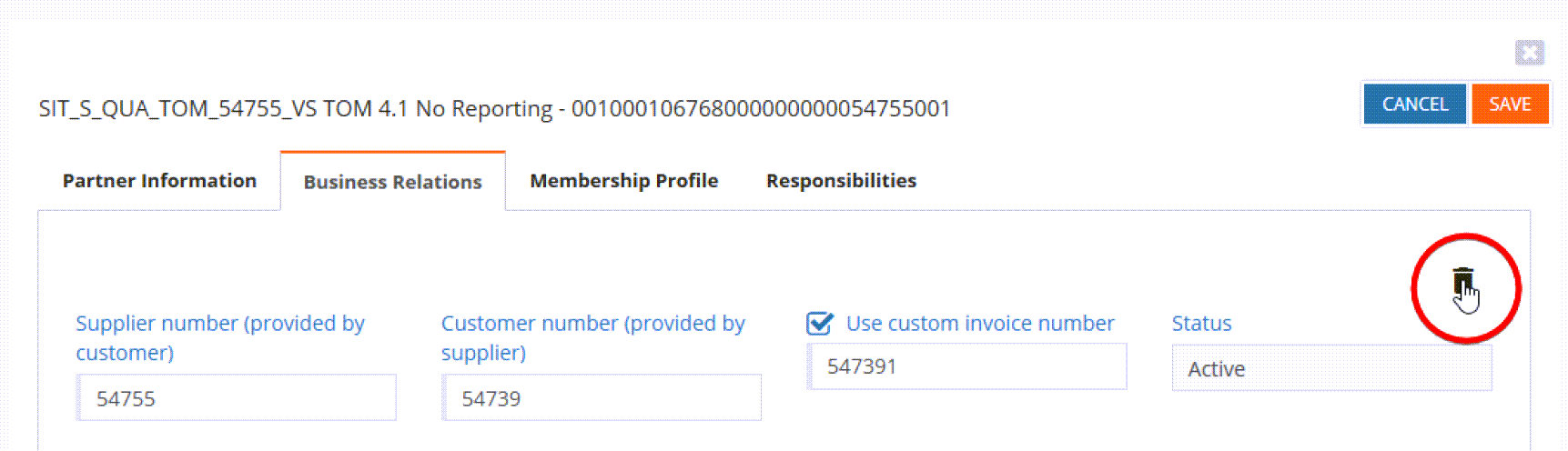
Upon clicking on this delete button, you will be prompted to enter a reason for the deletion. This is saved for historical purposes and is not shared with the partner. The reason must be at least 3 characters long and must be descriptive.
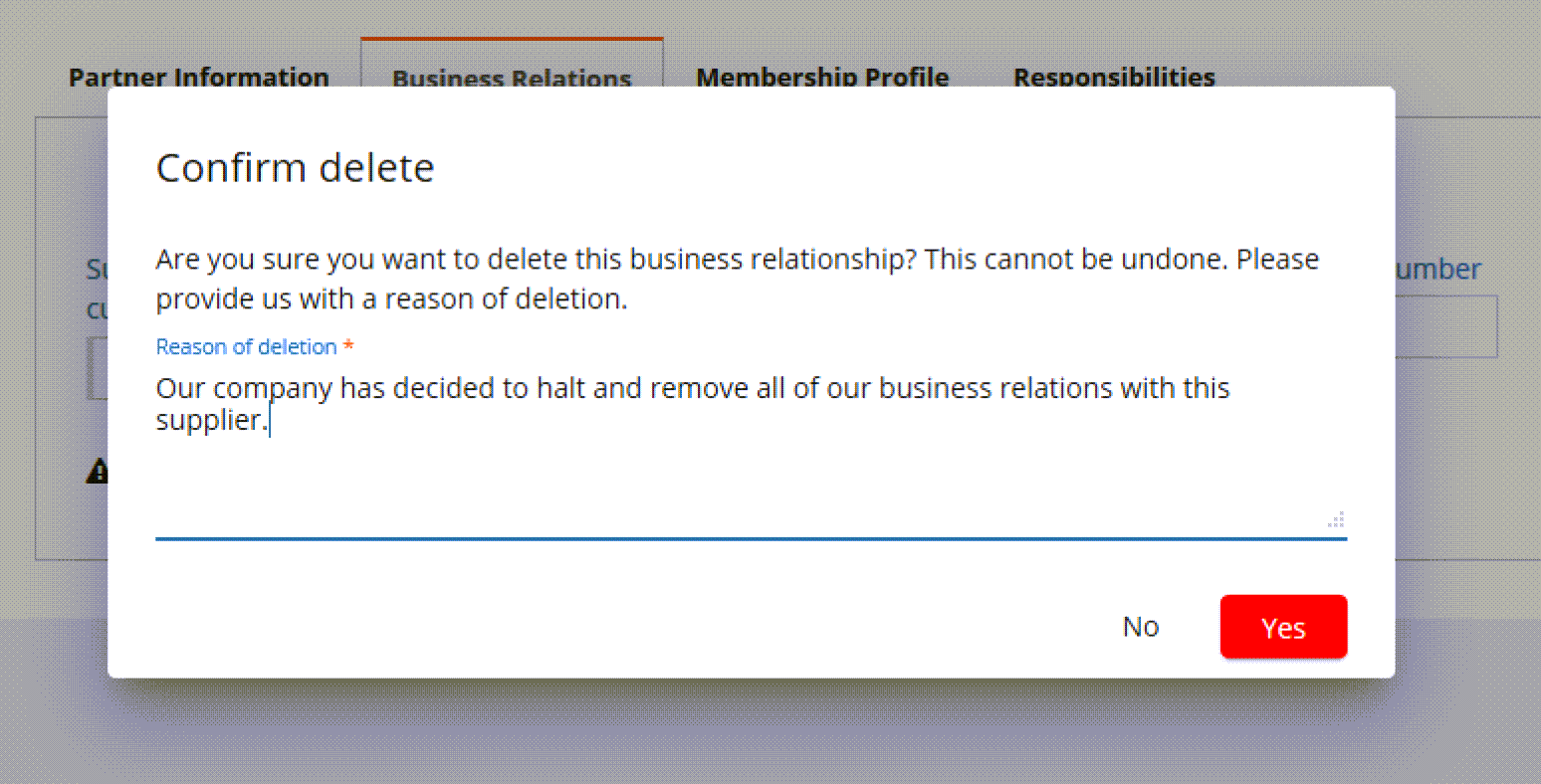
When deleting the last business relation with the partner, they will be removed from the existing partners and you will have to re-add them from the “Add Partners” section.
¶ Impact on Request & Order
In “Request & Order => New Request or Order”, the Supplier dropdown list contains only business relations with the status “active”.
Step 1: Select a supplier from the dropdown list
In order to specify the supplier for your request/order, please select the partner from the dropdown list. If the supplier is listed more than once, please decide for the desired business relation based on the buyer and delivery number (following the “/” character).
Step 2 (optional): Select a Ship-to address in the section “Ship-to”
If you want the goods to be delivered to a location different from your company’s address, you have the option to enter the delivery address in the fields inside the section “Ship-to”. If you want to use an address regularly, you can ask your administrator to store it in the TecCom Portal permanently. Then it will be selectable in the dropdown list.
Possible cases regarding delivery numbers / IFD import / default Ship-to
(Information for advanced users)
There are three different cases regarding delivery numbers:
- If the selected business relation has optional delivery numbers, all ship-tos are available for selection from the ship-to list.
- If the selected business relation has mandatory delivery numbers, then the only selectable ship-tos are the ones that have a corresponding delivery number and the ship-to number input is filled and read-only.
- If the selected business relation has not allowed delivery numbers, then the only selectable ship-tos are the ones without a delivery number and the ship-to number input is read-only.
When an IFD file is imported, the temporary ship-to from the file can be used if:
- the selected supplier has optional delivery numbers
- the selected supplier has mandatory delivery numbers, and the ship-to number matches the value
- the selected supplier has not allowed Delivery Numbers and the ship-to number is empty For the following combinations the IFD file import is rejected:
- the selected supplier has not allowed delivery numbers and the ship-to has a number
- the selected supplier has mandatory delivery numbers and the ship-to number does not match the value
When selecting or switching suppliers a default ship-to is available in the following cases:
- If the selected supplier has optional delivery numbers, the default ship-to will be selected
- If the selected supplier has not allowed delivery numbers, the default ship-to will be selected if its number is empty
- the selected supplier has mandatory delivery numbers, the default ship-to will be selected if the number matches the value
¶ Various scenarios for adding business relations
A. You know your partner, already received a customer number and want to set up a business relation
First, you search for your partner and then fill out the buyer and supplier number. If the buyer initiates the relation, the status is “Pending” and the supplier has to accept the business relation, only then it is active. If the supplier initiates the business relation, it is immediately active.
B. As a buyer, you want to set up a business relation to a supplier (from which you are not a customer yet)
First, you search for the partner and fill out any buyer and supplier numbers. The supplier has to accept the new business relation, until then the state is “Pending”. The supplier will get in touch with you to clarify terms and agree upon a matching buyer and supplier number.
C. As a supplier, you want to set up a business relation to a new buyer
You have the possibility to set up the business relations yourself. This makes the onboarding process for your new buyers faster and facilitates the rollout in new markets or countries. First, please search for the partner and fill out the buyer and supplier number. After saving, the business relation is immediately active.
D. As a buyer, you want to establish a business relationship with one of your tool suppliers who uses nexmart solutions.
For all details, please check the next section "nexmart: request of new business relation".
¶ nexmart: request of new business relation
As a buyer, you want to establish a business relationship with one of your tool suppliers who uses nexmart solutions.
This can be requested by using the below form (please ensure that all information is included):
Request for creation of new business relations_nexmart
Nexmart checks the business relationship with the supplier and forwards the request to our TecCom Support. The business relationship is created in the TecCom system and a confirmation is sent to nexmart.
Nexmart then confirms to you the creation of the business relationship and you can also find it in the TecCom Portal -> Your TecCom Network.
Find the current overview of nexmart suppliers here (PDF) or directly via the partner search in the TecCom portal.