¶ Business Relation Administration as supplier
The new feature “self-administration of business relations” offers several benefits for supplier organizations and greatly improves your options in the partner administration.
You will no longer depend on the TecAlliance customer support to create new business relations, and you’ll have the possibility to set up the business relations by yourself, which are immediately active and directly usable by your buyers in the TecCom Portal. This makes the onboarding process for your new buyers faster and facilitates the rollout in new markets or countries.
Buyers will also have the possibility to request business relations. These will have the status “Pending” until you accept it in the TecCom Portal. To profit from this new business opportunities, please register in the TecCom Portal with your TecCom ID and password and regularly check for newly requested business relations.
Please note: The manual “Self-administration of business relations as buyer” also contains valuable information for suppliers.
¶ Adding a partner
As administrator you can manage the settings under Administration => Partners. In order to add a new partner, click Search & Add Partner and search for a desired partner by filling in some of the following information: Name, TecCom ID, City, ZIP Code or Country.

By clicking +Add in the results list the partner will be added to your partner list. If a partner in the list is already your partner, you see a hint in the Status column.

In the next step you enter the buyer and supplier number you agreed upon with your partner. The business relation is immediately active and available for your buyer (for requests and orders). Finally click the Save button.
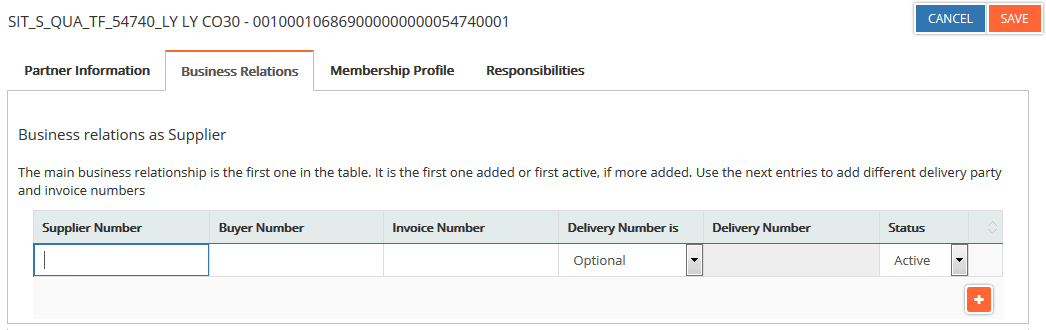
Please note: Once a partner with business relation(s) was added to the TecCom Portal it can’t be deleted. If you have rejected at least one business relation, it is not possible for this partner to request another business relation.
¶ Administrating the business relations
In the list “Current Partners” you can see and select your partners to administrate them. The yellow warning symbol informs you that there are pending business relations that haven’t been accepted yet. You need to accept them, so that a buyer can order from you.
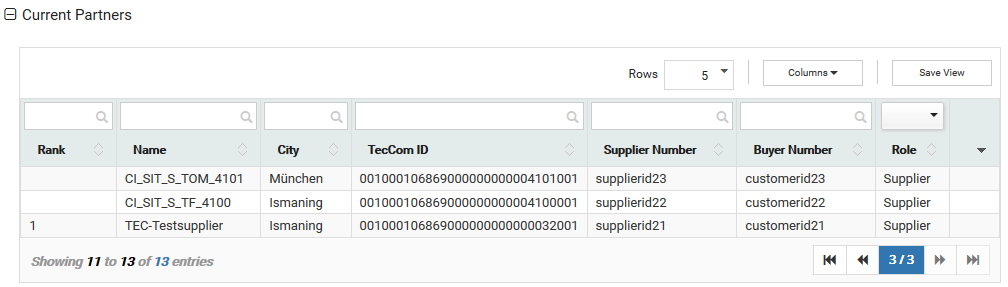
If you select a partner from the list, the partner information is being displayed.
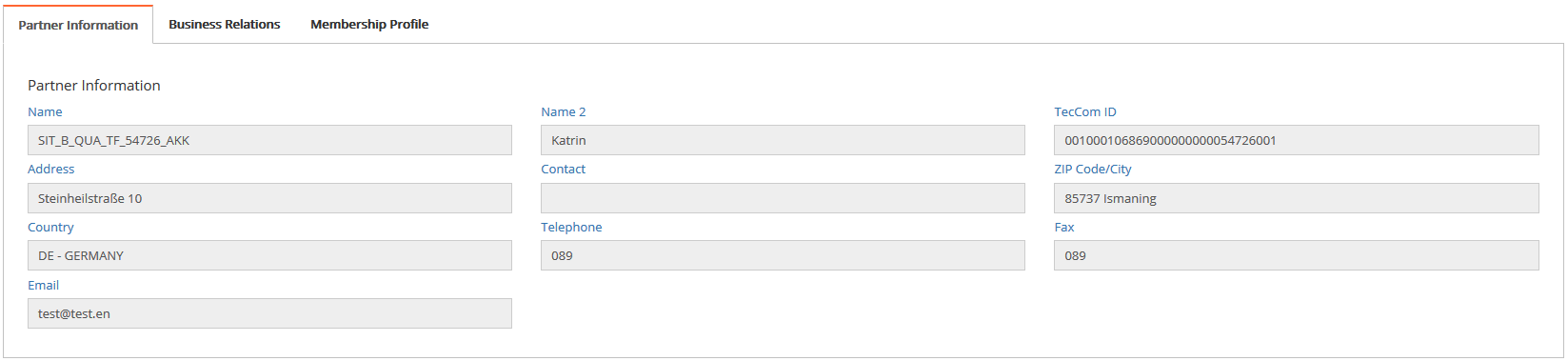
In the tab “Business Relations” you can see the details and status of your business relation. After a business relation has been activated, it can be edited here.
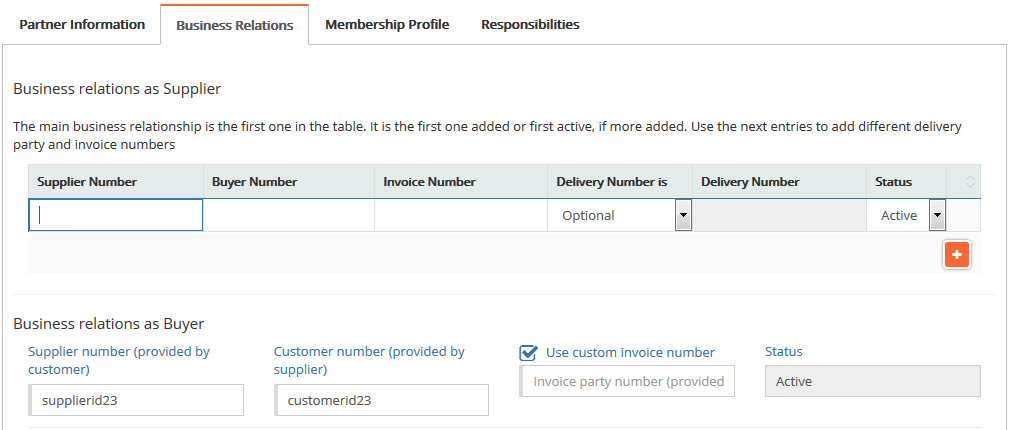
You can change the status of the business relation from “Pending” to “Active” or “Rejected”. Active business relations can be set to “Inactive” and vice versa.
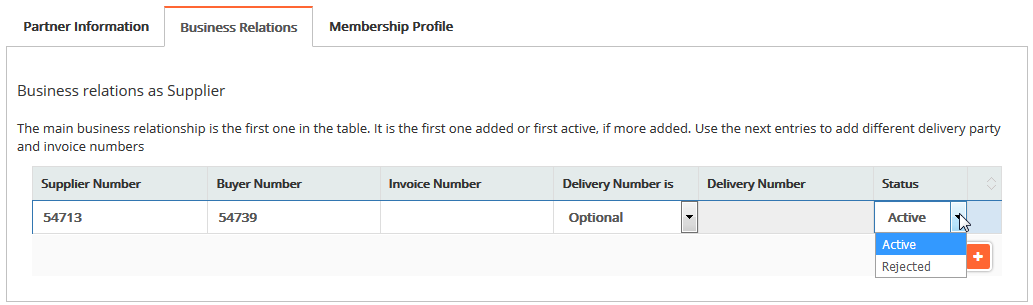
To meet the requirements of your ERP system you can select if a delivery number is “optional”, “mandatory” or “not allowed”. The differences are explained in the following chapter “Delivery Number handling”.
Most suppliers accept any delivery number and don’t want it to be checked by the TecCom Portal. This delivery number handling is called “optional”.
Some suppliers accept only a specific set of delivery numbers per buyer. This delivery number handling is called “mandatory”. In this case one business relation per delivery number exists, which then has its own status.
Few suppliers don’t support the use of delivery numbers. However, Ship-to addresses (without number) are accepted.
For advanced users it is also possible to set up business relations with custom invoice numbers.
To confirm your action, click Save.
If your numbers differ from the ones of your partner because they have been changed since the creation, a yellow warning symbol appears. In this case the ordering process is not affected, since the TecCom Portal does the conversion automatically, but to avoid confusion, your numbers should match.
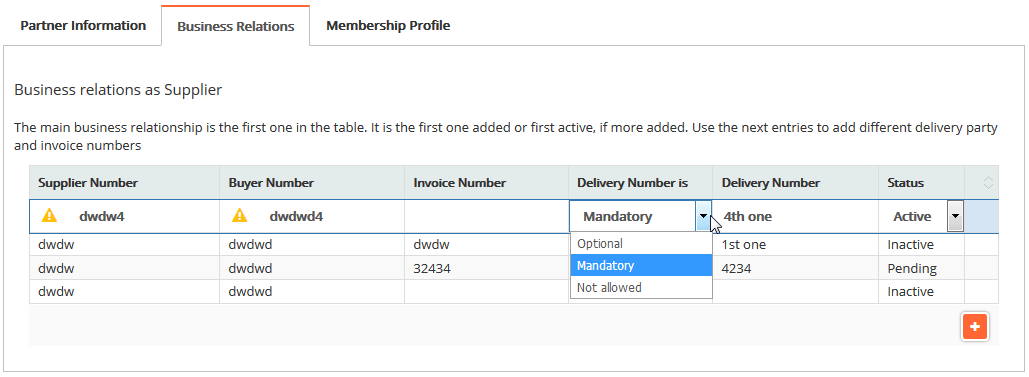
¶ Delivery Number handling and technical description
There are 3 scenarios regarding the delivery number handling.
The technical descriptions are marked in italic and meant as information for advanced users using the TecOrder Portal.
-
Optional
Any delivery number is allowed by the TecCom Portal. The TecCom Portal will not check the delivery number sent by the buyer. Only the supplier’s ERP system will check the delivery number. -
Mandatory
Only a specific set of delivery numbers is allowed for buyers in their requests/orders. The delivery number is being checked by the TecCom Portal and must match with a corresponding business relation. -
Not allowed
The use of delivery numbers is not allowed. This means the buyer cannot send a delivery number in his requests/orders.
The following image shows, how suppliers have to configure their business relations from now on depending on the buyer scenario:
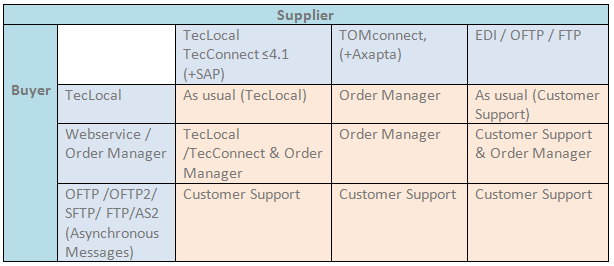
“TecCom Portal”: Suppliers have to administrate (add, accept, reject) the business relations in the online portal of the TecCom Portal.
¶ Deleting Business Relations
Buyers and Suppliers can delete unused or unneeded business relations by clicking on an existing partner and going to the Business Relations tab. From there, you will see a trash bin on each business relation you have with this partner after clicking on it.
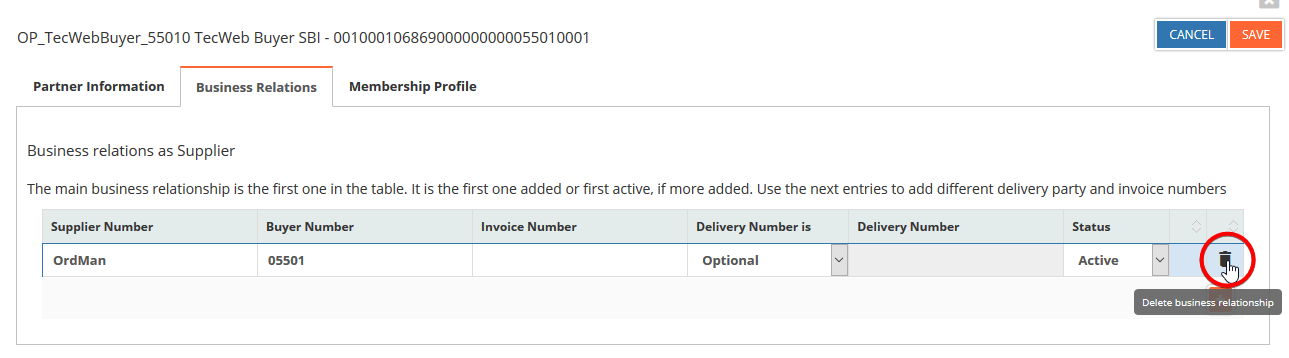
Upon clicking on this delete button, you will be prompted to enter a reason for the deletion. This is saved for historical purposes and is not shared with the partner. The reason must be at least 3 characters long and must be descriptive.
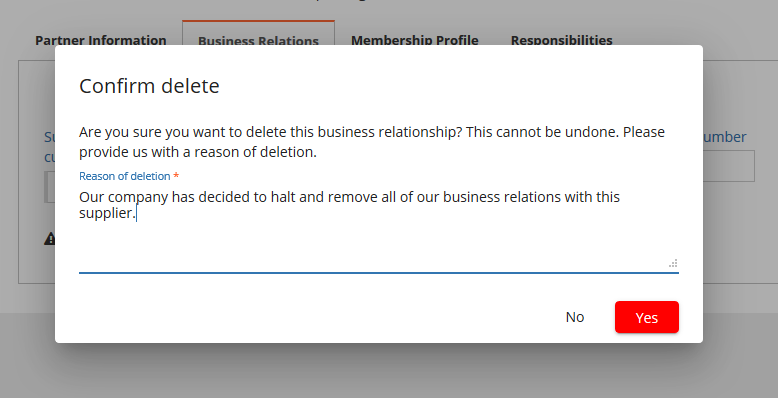
When deleting the last business relation with the partner, they will be removed from the existing partners and you will have to re-add them from the “Add Partners” section.
¶ CMD Availability settings
If the supplier organization supports CMD, its possible to add settings how the CMD availability is shown in the basket.
For this you can select one or more partners from the list.
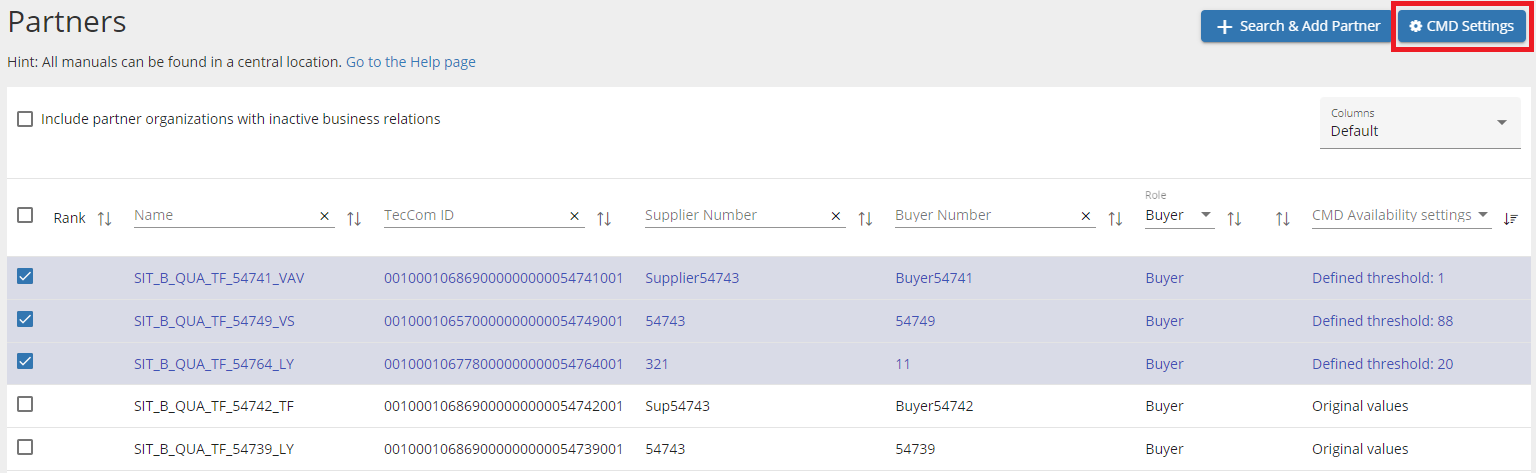
After clicking on this CMD Settings button, a new page will be opend where you can define the setting for the selected partners.
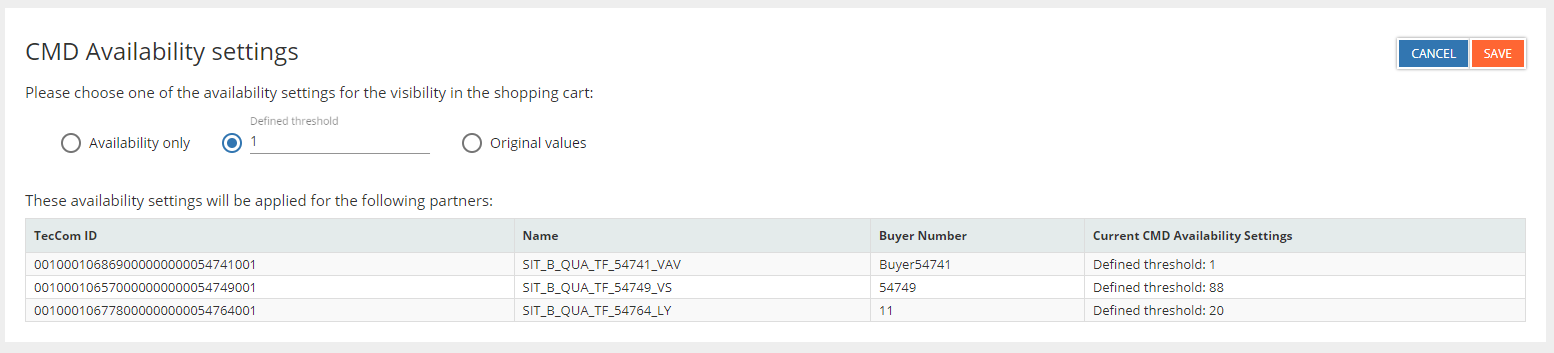
If the product is availabe the CMD availability at the basket page will look like this
- Availability only
The brand is shown with the information "is available"
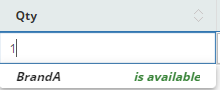
- Defined threshold
With the threshold of one and availability more then one the brand, the dispatch mode are shown with the information "> 1"
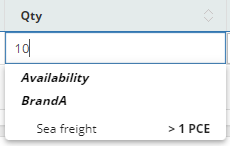
- Original values
With this option the brand, the dispatch mode are shown with the number of available items.
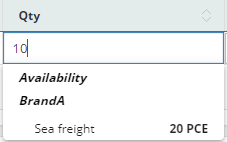
¶ Business Relation Scenarios Supplier
¶ Scenario: One Shop
(A) Buyer Has One Shop With One Tec ID and One Buyer Number
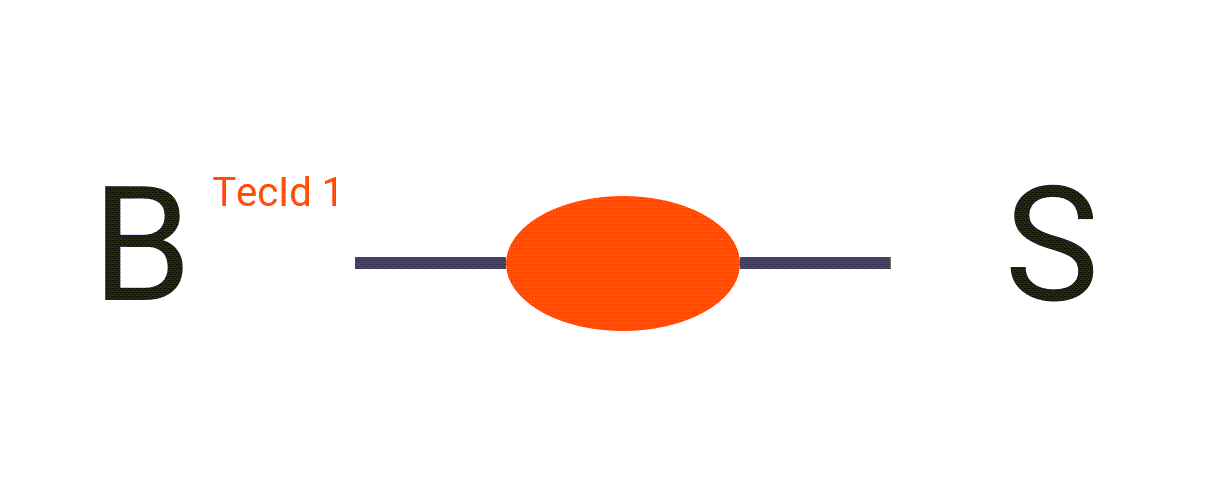
You want to add a Buyer with one shop. It has one Tec ID. The Tec ID has one Buyer Number.

Configure the business relation in the TecCom Portal like this:
- Fill in the Supplier Number and Buyer Number. The combination of these two numbers must be unique among all the business relations you add.
- Fill in the Buyer Number as the Invoice Number.
- Set Delivery Number is to not allowed.
.png)
¶ Scenario: Several Shops
(B) Buyer Has Several Shops With Different Tec IDs and Different Buyer Numbers
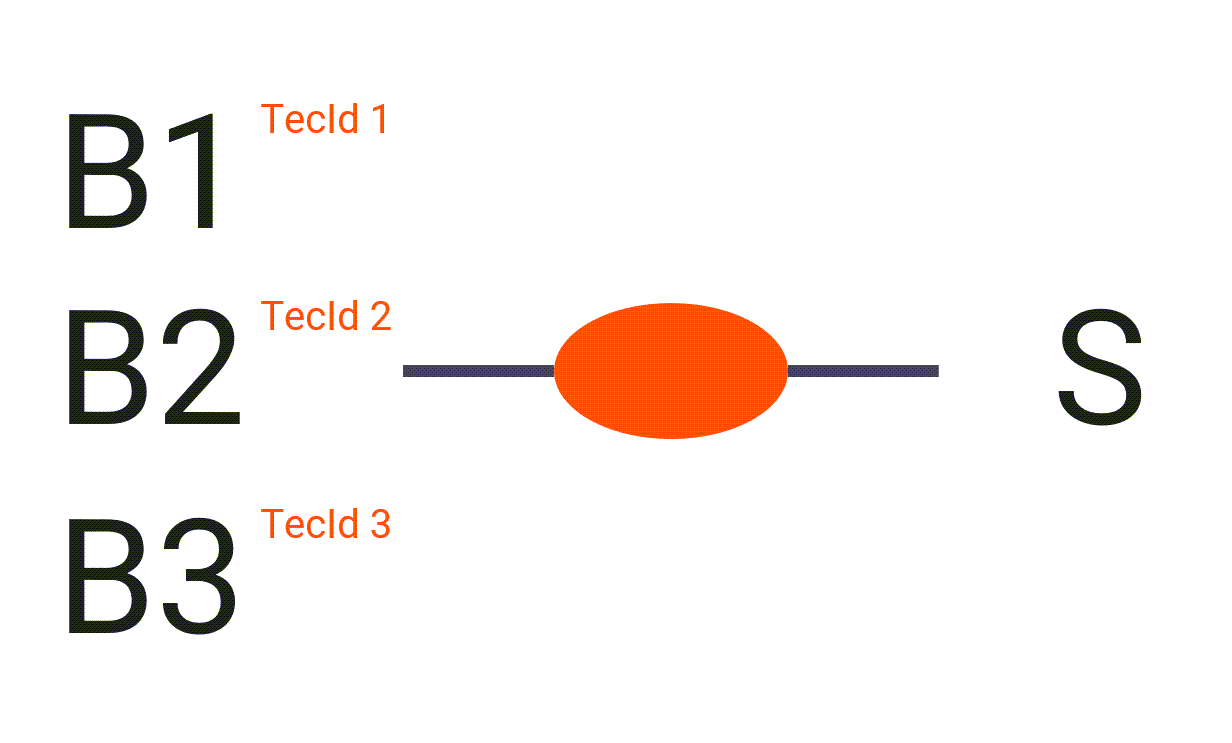
You want to add a Buyer with several shops. Each shop has its own Tec ID. Each Tec ID has a different Buyer Number.
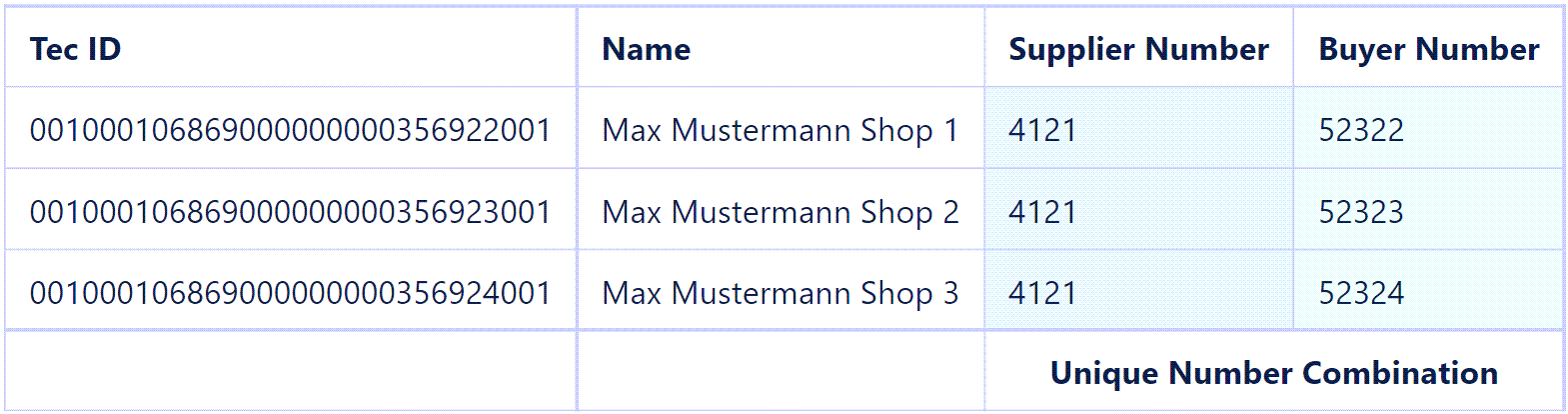
Configure the business relation for each Tec ID in the TecCom Portal like this:
- Fill in the Supplier Number and Buyer Number. The combination of these two numbers must be unique among all the business relations you add.
- Fill in the Buyer Number as the Invoice Number.
- Set Delivery Number is to not allowed.
.png)
You should end up with this Partners main view:
.png)
(C) Buyer Has Several Shops With One Tec ID and the Same Buyer and Supplier Number (using Delivery Numbers)
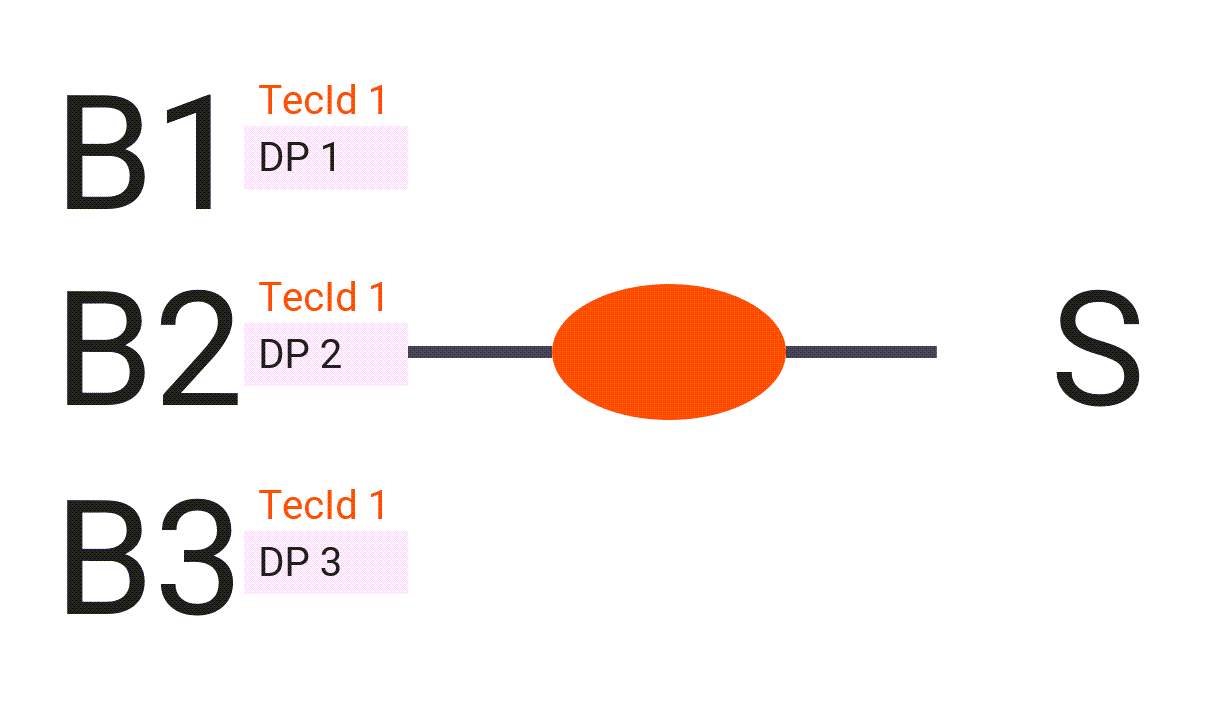
You want to add a Buyer with several shops. Each shop has the same Tec ID. Each shop has the same Buyer and Supplier Number.
You have to use the Delivery Number to distinguish between the shops.

Configure the business relations for the one Tec ID in the TecCom Portal like this (add additional business relations for the Buyer with different Delivery Numbers by pressing on the  symbol in the bottom right corner):
symbol in the bottom right corner):
- Fill in the Supplier Number and Buyer Number.
- Fill in the Buyer Number as the Invoice Number.
- Set Delivery Number is to mandatory.
- Fill in the Delivery Number.
.png)
(D) Buyer Has Several Shops With Several Tec IDs and the Same Buyer and Supplier Number (using Delivery Numbers)
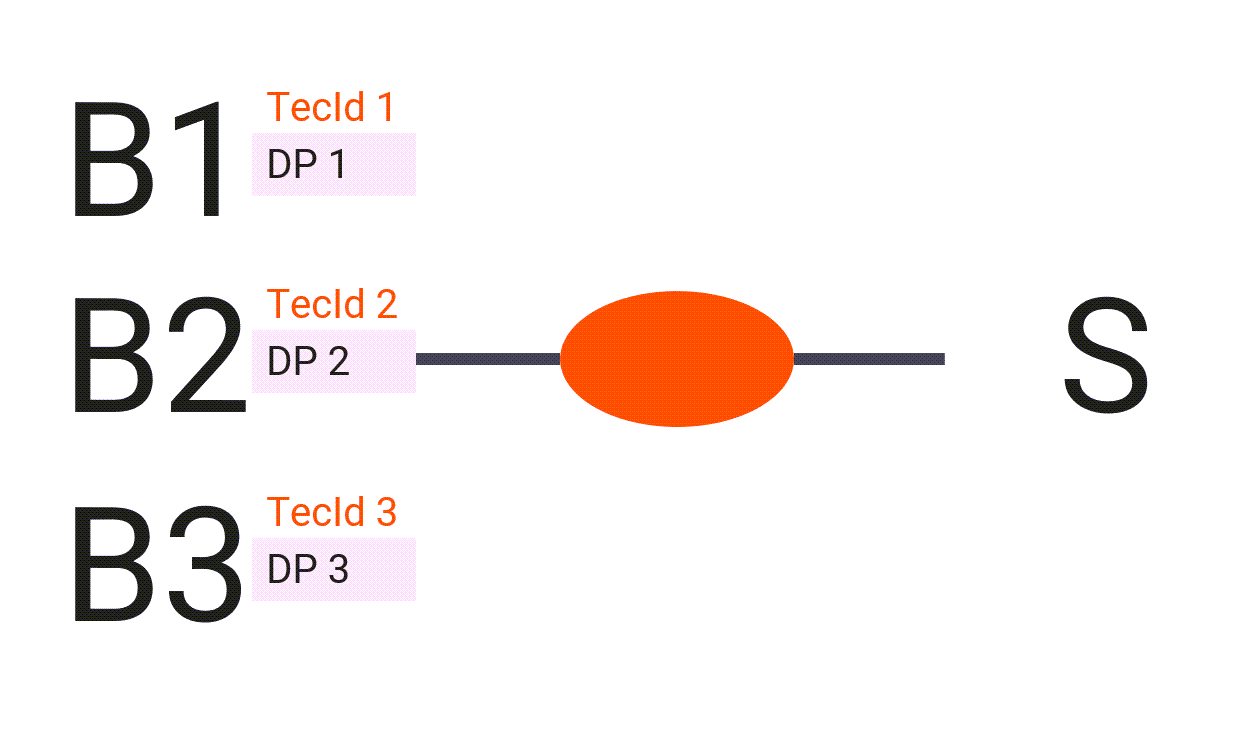
You want to add a Buyer with several shops. Each shop has a different Tec ID. Each shop has the same Buyer and Supplier Number.
You have to use the Delivery Number to distinguish between the shops.

Configure one business relation for each different Tec ID in the TecCom Portal like this:
- Fill in the Supplier Number and Buyer Number.
- Fill in the Buyer Number as the Invoice Number.
- Set Delivery Number is to mandatory.
- Fill in the Delivery Number.
.png)
You should end up with this Partners main view:
.png)
¶ Delivery Party Options
The scenarios above use specific values for the Delivery Number is setting. Here's what these values mean exactly:
- Optional: You allow the Buyer to send a Delivery Number and/or a Delivery Address.
- Not allowed: You forbid the Buyer to send a Delivery Number. If he still sends one, he will receive an error.
- Mandatory: You force the Buyer to send a pre-defined Delivery Number. If he sends an undefined one, he will receive an error.
¶ Invoice Number
For sending invoice messages a Invoice Number is mandatory to be used. In most cases the Invoice Number is equal to the Buyer Number.
When several organisations are used on the buyer side, but invoices are only to be sent to one of them, e.g. the head office, then the invoice numbers must be configured correctly.