This guide explains how to connect TecCom Portal to a cloud solution for downloading journal entries and uploading IFD data files.
Available cloud solutions:
- Dropbox
A separate manual how to operate Dropbox is provided directly by Dropbox. https://help.dropbox.com/guide
¶ TecCom Portal connection to the cloud
¶ Connecting TecCom Portal to the cloud
As an administrator you have access to the cloud integration menu of TecCom Portal. There, a list of available cloud solutions is shown. To connect TecCom Portal to a cloud, you need an account with the cloud provider. Therefore, you have to register an account with the cloud provider first.
With a connected cloud you are able to download journal entries automatically and store them without time limit, as long as you maintain your account with the cloud provider. You can also upload IFD data files for an automatic order process.
¶ Connecting TecCom Portal to Dropbox
Dropbox is a file hosting service operated by Dropbox, Inc., that offers a cloud storage and file synchronization. Dropbox creates a special folder on the user's computer. The Dropbox software enables users to drop any file into a designated folder. The file is then automatically uploaded to Dropbox's cloud-based service and made available to any other of the user's computers and devices that also have the Dropbox software installed, keeping the file up-to-date on all systems. When a file in a user's Dropbox folder is changed, Dropbox only uploads the pieces of the file that have been changed, whenever possible.
You can connect your organization by being redirected to the official Dropbox site , by clicking on the blue Connect button. If you confirm the Dropbox access, you will be redirected back to TecCom Portal, where the blue Connect button has changed to a red Disconnect button.
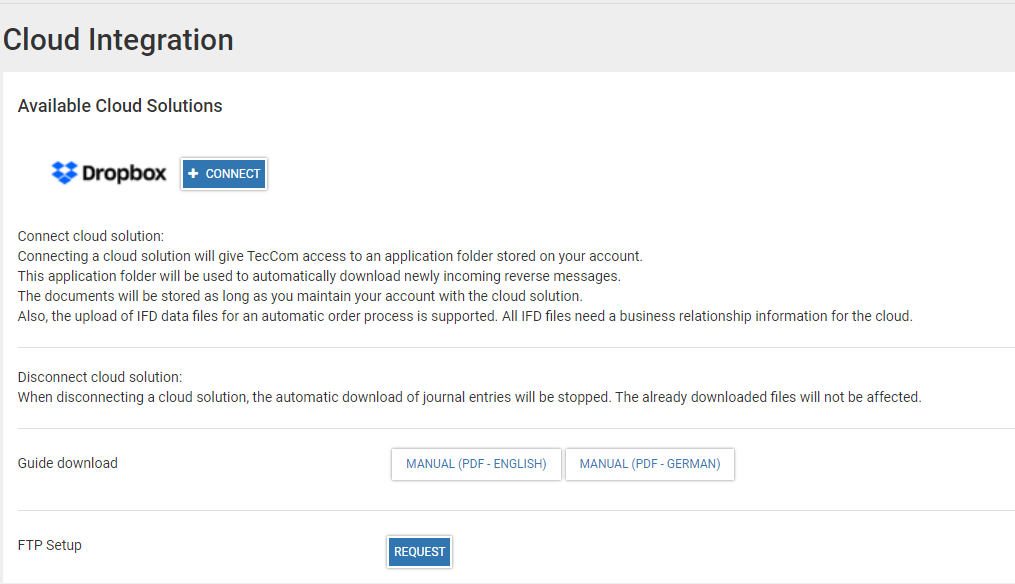
Cloud integration main page
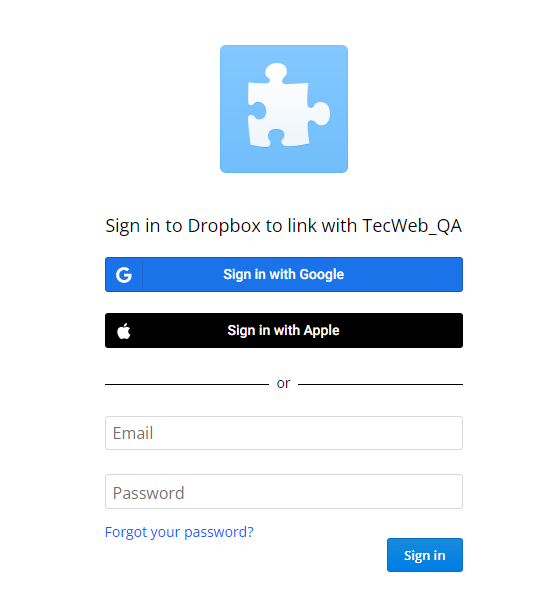
Go to Administration | Organization Details.
Make sure to tick the box for Download Reverse Messages.
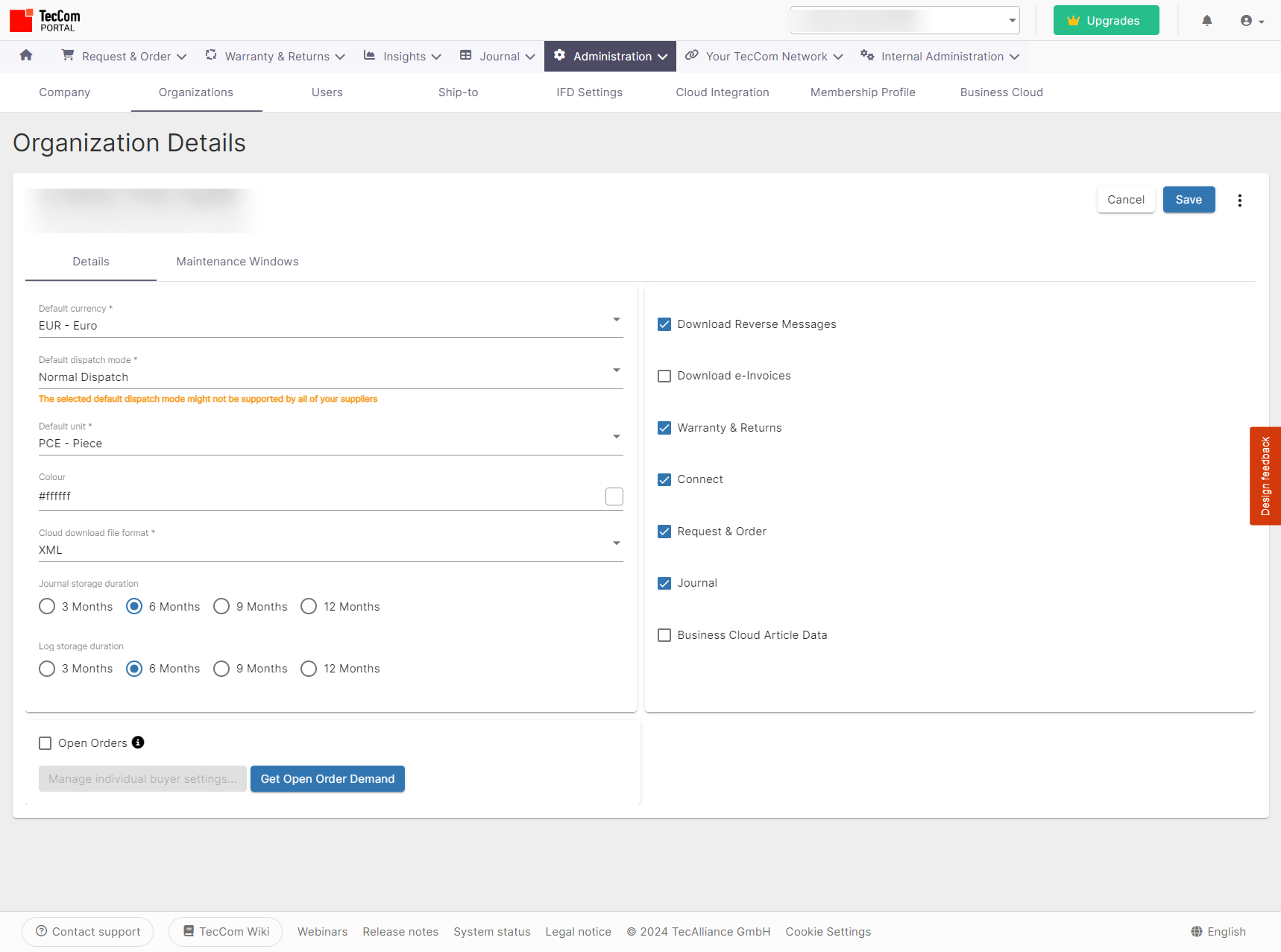
Dropbox authentication
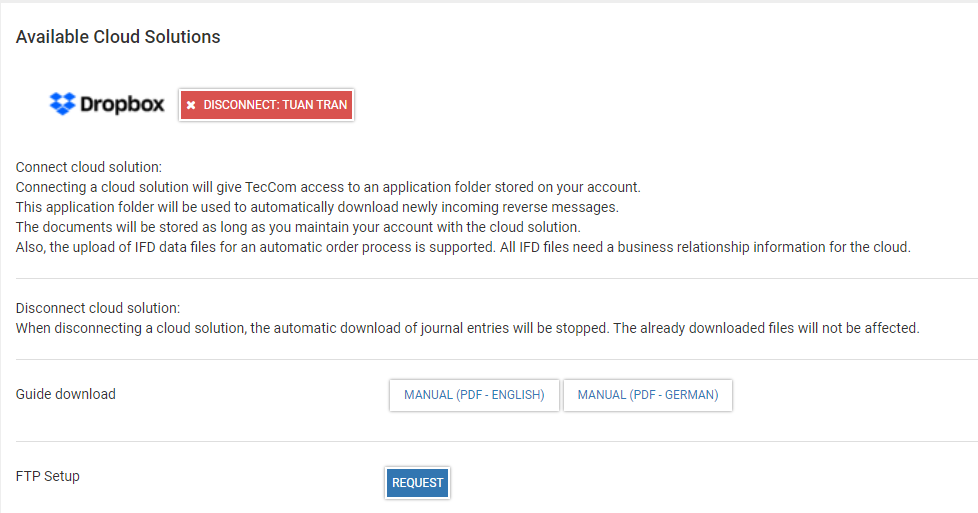
Dropbox connected
Tip: When Dropbox is connected, you can deselect in the Dropbox menu the option to get a popup window whenever a journal entry is downloaded. This could be distracting when connecting the cloud for the first time and downloading all the previous journal entries.
¶ Disconnecting TecCom Portal from the cloud
f you want to disconnect TecCom Portal from the cloud, click on the red Disconnect button and confirm the selection. The red Disconnect button will change to a blue Connect button. Re-connecting the cloud is possible by clicking the button again.
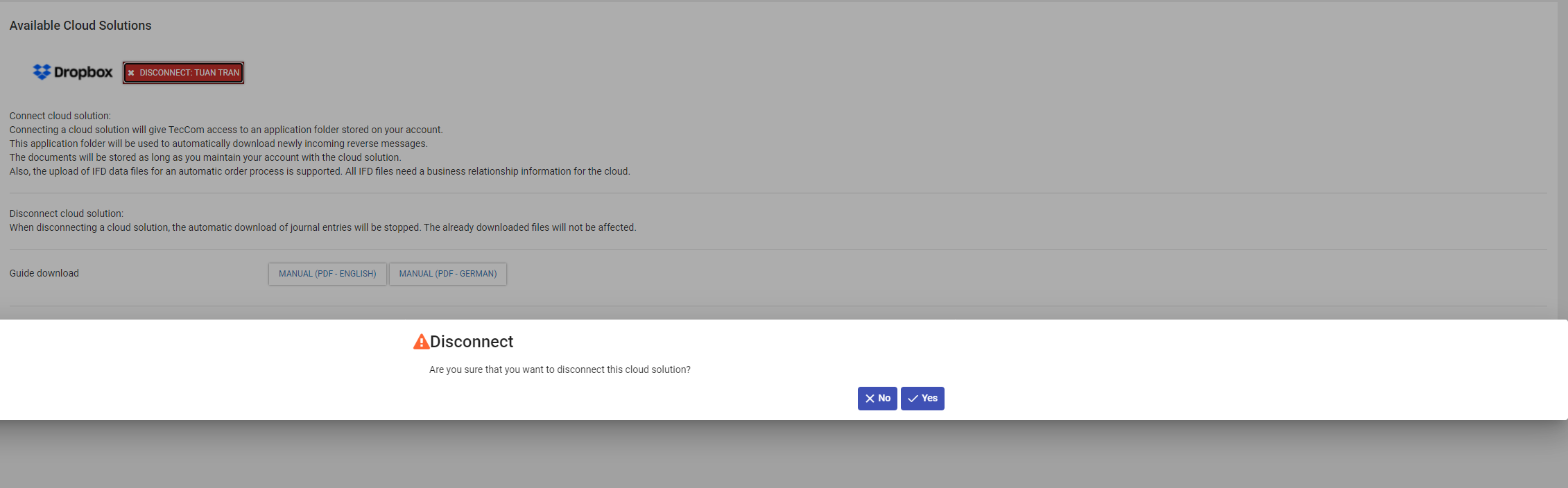
Confirmation of disconnection
¶ Journal
¶ Outbound and Received
If a cloud is connected, TecCom will in a regular interval, automatically copy and download the journal entries to the cloud, even when no user is logged in. The journal interface for received and outbound has been extended with an Exported column, which is shown by default and hidden through the Columns option. If a file is exported and/or downloaded to the cloud, respective icons are displayed. The column shows 3 possible icons (exported, downloaded, exported & downloaded). The dropdown filter has also the same icons. When messages are manually exported, the timestamp is recorded in the tooltip and the column is refreshed in order to reflect the changes in the Exported column. If messages are exported a second time, the timestamp of is updated with the latest date.
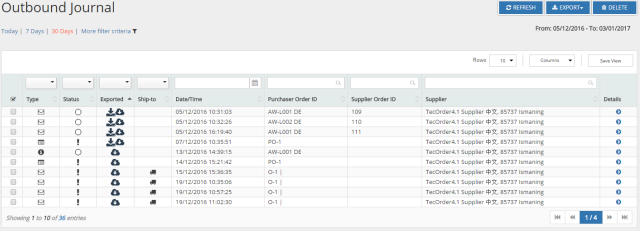
Outbound Journal
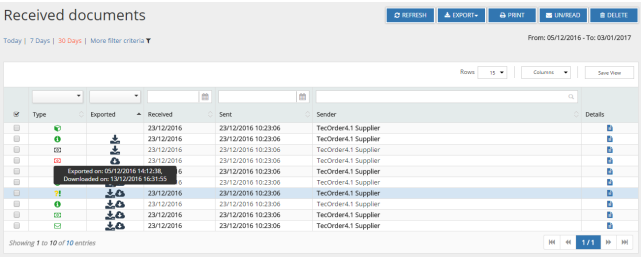
Received Journal
¶ Logs
For administrators the menu item Logs is shown under journal. If a cloud is connected (e.g. Dropbox), error and information logs that are created during the automatic journal download or IFD orders, are displayed here.
The table has the following columns:
- Date/Time
- Type
- Content
- Error Code
- Source
The log files can be filtered and sorted by clicking on the column header. The Content column is not sortable and displayed in the language chosen at the login. By clicking on a line item, a detailed view of the log is opened below the table.
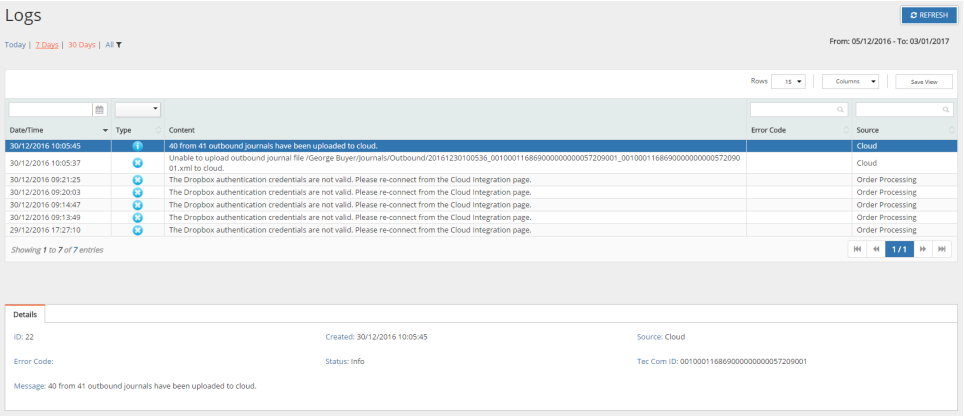
Logs Journal
¶ Dropbox folder structure
The name of the organization is used as folder name in Dropbox. In this folder the storable files regarding the organization are saved.
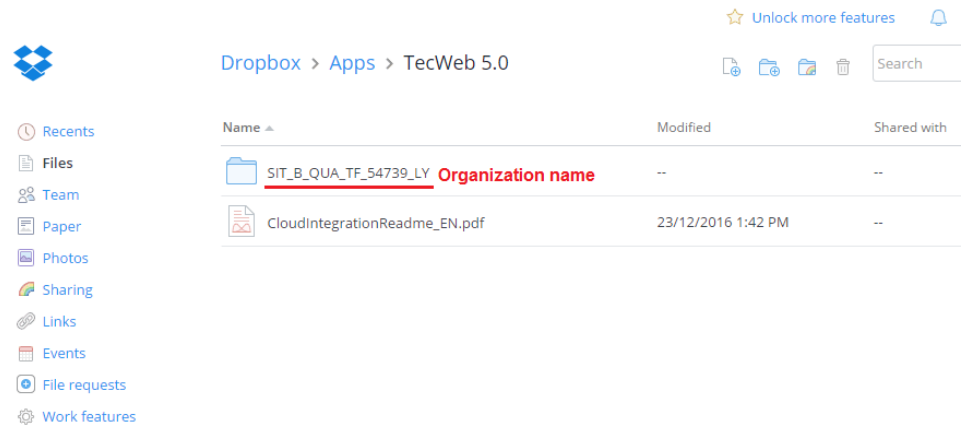
Dropbox main folder
The organization folder contains the main folders Journals and Orders.
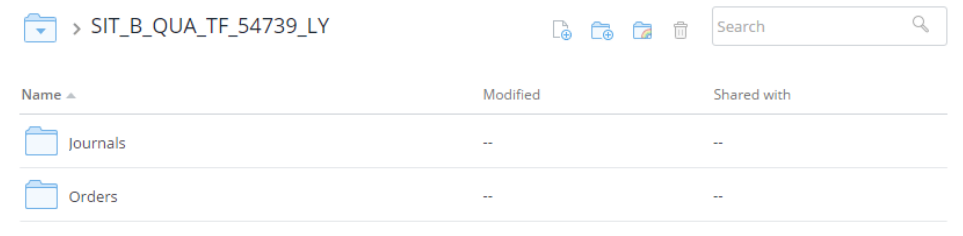
Dropbox organization folder
When the organization receives reverse messages, they will be automatically downloaded to the Dropbox account as XML. Outbound messages are also downloaded automatically to the Dropbox account as XML. The received and outbound messages are stored in the following folder structure and will be marked with a timestamp.
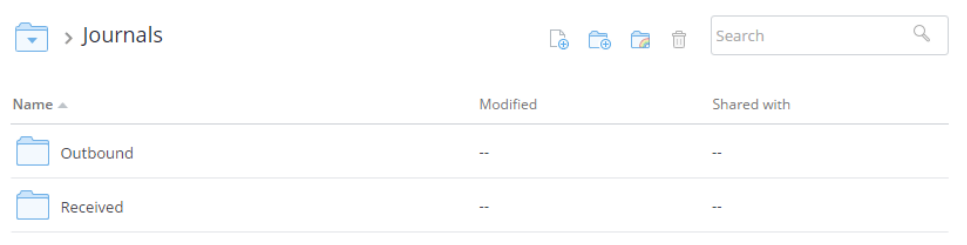
Dropbox journal folder
For each reverse message type a separate folder is created in received.
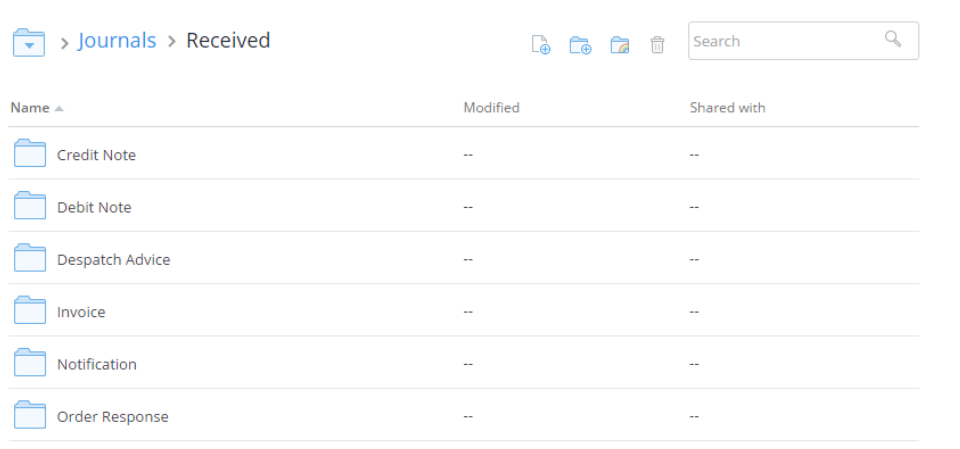
Dropbox received journal folder
If an IFD file is stored in TecCom, a folder structure will be created, when connecting to a cloud.
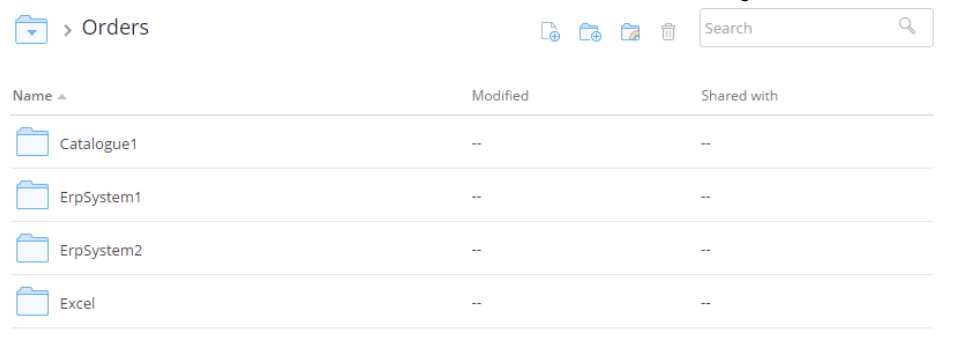
Dropbox order folder
When an order data file is uploaded to the upload folder of the respective IFD file (e.g. Orders/ErpSystem1/Upload), an order will be carried out automatically, after the file was executed by TecCom. If the order fails to pass the validation, the file is moved to the error folder of the respective IFD, and a log file will be created. If an order is sent, but the response reports an error, the file is moved to the error folder of the respective IFD, and an XML file is created from the response. If an order is sent and the response reports a success, the file is moved to the success folder of the respective IFD, and an XML file is created from the response.
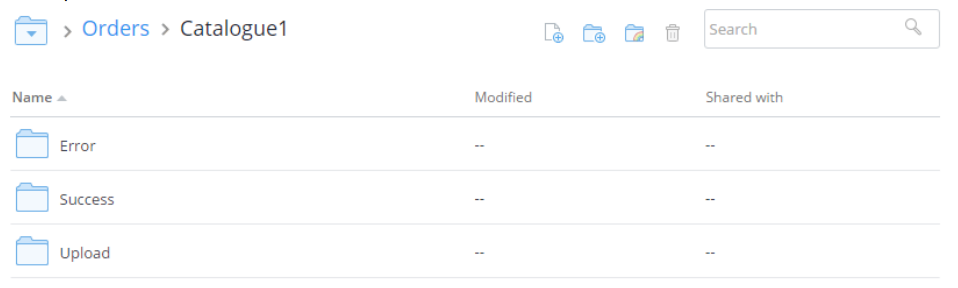
Dropbox IFD folder