¶ Transaction List
This view shows all the recent transactions that were sent from and via the assigned TecOrganisation.
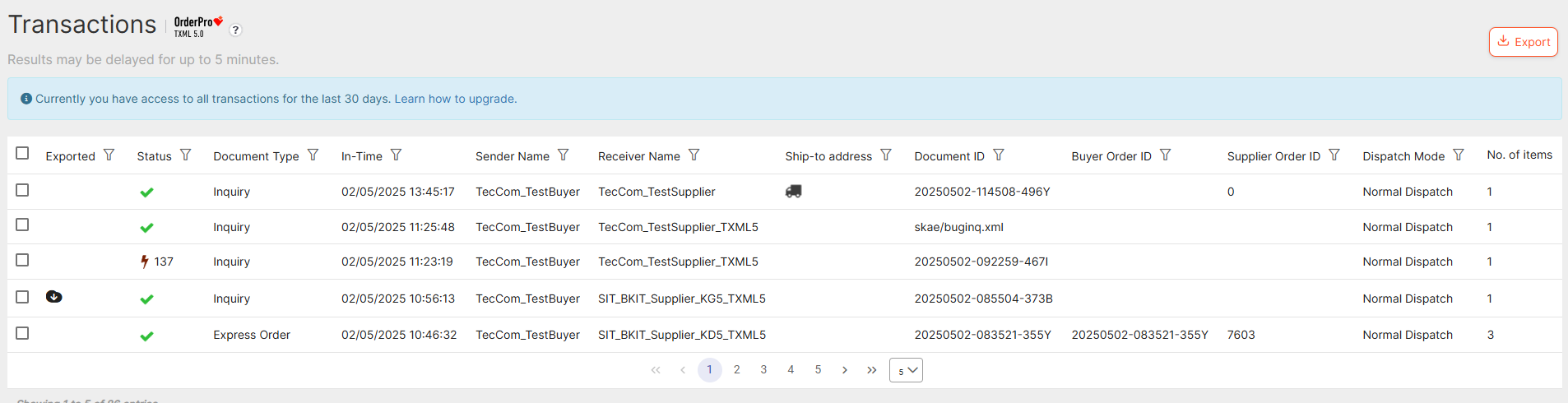
¶ Number of visible documents
The page view can be changed from 5 to a maximum of 50 documents. Suppliers have access to all documents from the last 365 days right from the start.
Buyers have free access to the last 30 days but can upgrade to 90, 180 and 365 days. This can be done in the Upgrades page.
The maximum number of entries is 10,000. Please use the filter/search function to find specific documents.
¶ Column overview:
| Column | Description |
|---|---|
| Exported | Displays a download icon if a user exported the message. Mouse hover to see when it has been exported. |
| Status | The status of the order. E.g. the order was rejected, an item was not available or the message could not be delivered. See more info about status icons here. |
| Document Type | The document type that was sent. E.g. express order or inquiry. |
| In Time | Date and time the first message was received (transaction start). |
| Sender Name | Name of the sender organisation. |
| Receiver Name | Name of the receiver organisation. |
| Ship-to address | Displays a truck icon if the order has a ship-to address specified. |
| Document ID | The document number/ID. This is the purchaser order number in case of an order. |
| Buyer Order ID | The buyer's purchase order number. |
| Supplier Order ID | The supplier's purchase order number. |
| Dispatch Mode | The selected dispatch mode for the order |
| No. of items | The number of items in an order/inquiry. |
¶ Status overview:
| Icon | Status | Description |
|---|---|---|
 |
Received | The message was delivered to the receiver party. |
 |
Unknown | The status of the order could not be determined. |
 |
No Problems | No problem, the order was accepted. |
 |
Error in Order Header | There was a problem on header level and the order was rejected. |
 |
Problem in Order Line Item | There was a problem on item level (e.g. an item was not available). |
 |
Confirmed with Warning(s) or Error(s) | There was a problem with the order but the order was processed. |
 |
Not reached | The message could not be delivered. |
 |
Exported | Appears only if the document has been successfully downloaded. Mouse hover to see when it has been exported. |
All reverse messages have the status Received if there is no transport-level error.
Only Inquiries and Orders have a status.
The status can only be calculated if at least one participant uses TXML 4.1 or TXML 5.0. If neither side of the participants uses TXML 4.1 the status will be Received.
If the supplier don't send a synchronous response for StockOrder the status will also be Received.
¶ Searching and Filter function
You can filter this list to find the transactions you are looking for faster. Click on the corresponding column header to either select a value from a dropdown/date picker or enter a free text.
Filter by multiple status:
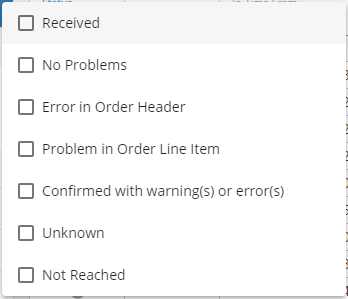
Filter by ship-to address:
Select 'Yes' to search for all transactions that have a ship to address specified. Select 'No' for all transactions with a ship-to address specified, or select 'Select All' for all transactions.
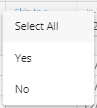
Filter by a date range for the In Time:
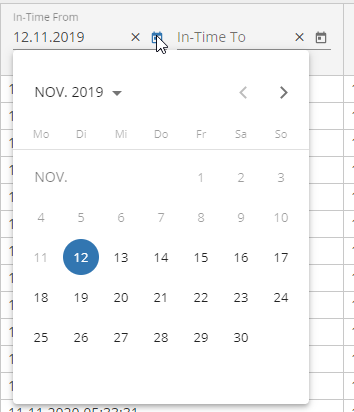
You can also filter by Sender or Receiver Name by selecting a specific document type or entering a document number/ID (purchase order number).

¶ Bulk Export
With this function you can export up to 50 messages as PDF or XLSX at the same time. A new pop appears which shows you if a message could be exported.
To be able to download a transaction of type 'Inquiry' or 'Order', you need the permissions for 'Show List Prices', 'Show Additional Prices' and 'Show Net Prices', since the messages contain price information.
To be able to download a transaction of type 'Invoice', 'Dispatch Advice' or 'Order Response', you need additional the permission for 'Show received documents'.
If you don't have the correct permissions the export button is disabled and a tooltip is shown, stating the reason for the export being disabled.
The permissions can be changed for each user in the Administration on the Users Page.
¶ Document Details
This view shows your more details about your document and provides you the possibility to export it, if supported.
We currently support XML, PDF and XLSX Export. There could be restriction if the message format is not txml or if the message ha a transmission error.
In case of a technical error you can view the Error code, message and a description on the top
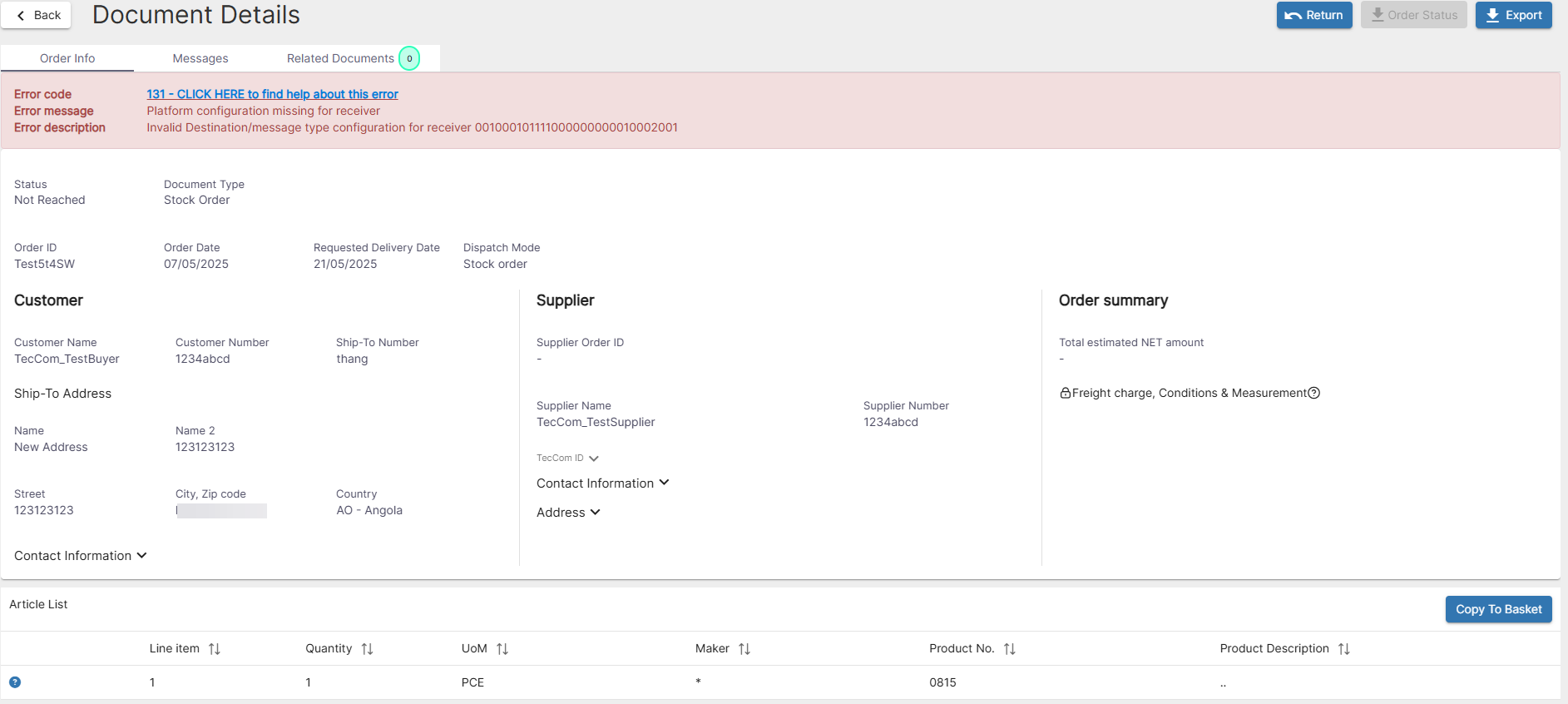
To be able to download a transaction of type 'Inquiry' or 'Order', you need the permissions for 'Show List Prices', 'Show Additional Prices' and 'Show Net Prices', since the messages contain price information.
To be able to download a transaction of type 'Invoice', 'Dispatch Advice' or 'Order Response', you need additional the permission for 'Show received documents'.
If you don't have the correct permissions the export button is disabled and a tooltip is shown, stating the reason for the export being disabled.
The permissions can be changed for each user in the Administration on the Users Page.
¶ Category Order Info
For orders and inquiries you have a more detailed overview, which include the article list and prices. Click on the article in article list to see more details even about the article like prices, alternatives etc.
You can create from the order a claim by clicking on the Returns button. Further details can be found here: https://help-teccom.tecalliance.net/en/returns/Journal-Transactions
If supported from supplier you can even ask for the status of the order and will get an PDF with the specific information and can see the information in Order Status category.
By clicking on Copy To Basket you will be routed to the Shopping Cart (Classic) and could generate a new order or request.
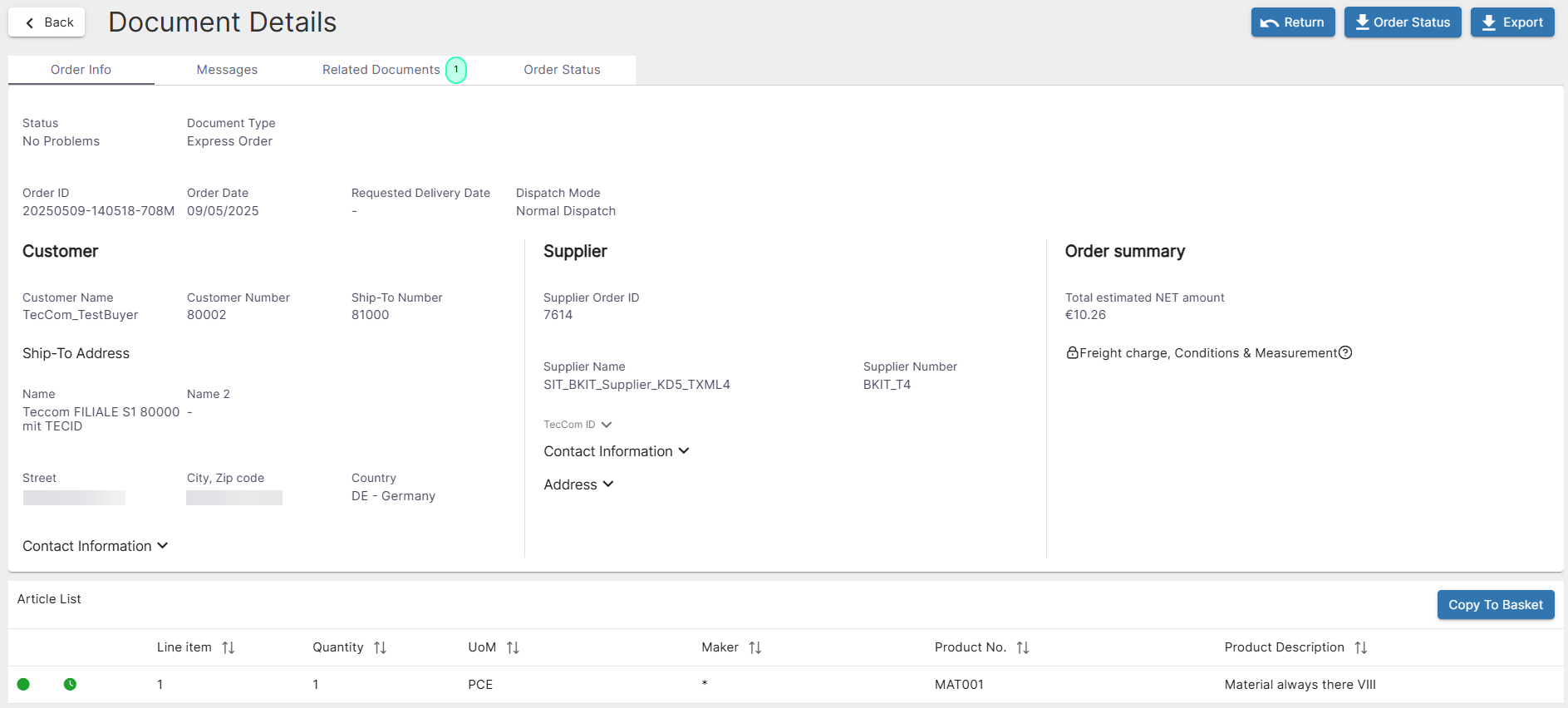
¶ Category General
For Reverse Messages (asynchronous OrderResponse, DispatchAdvice, order Invoice) we show a minimum view.
You have the possibility as well to the export the message, if supported.
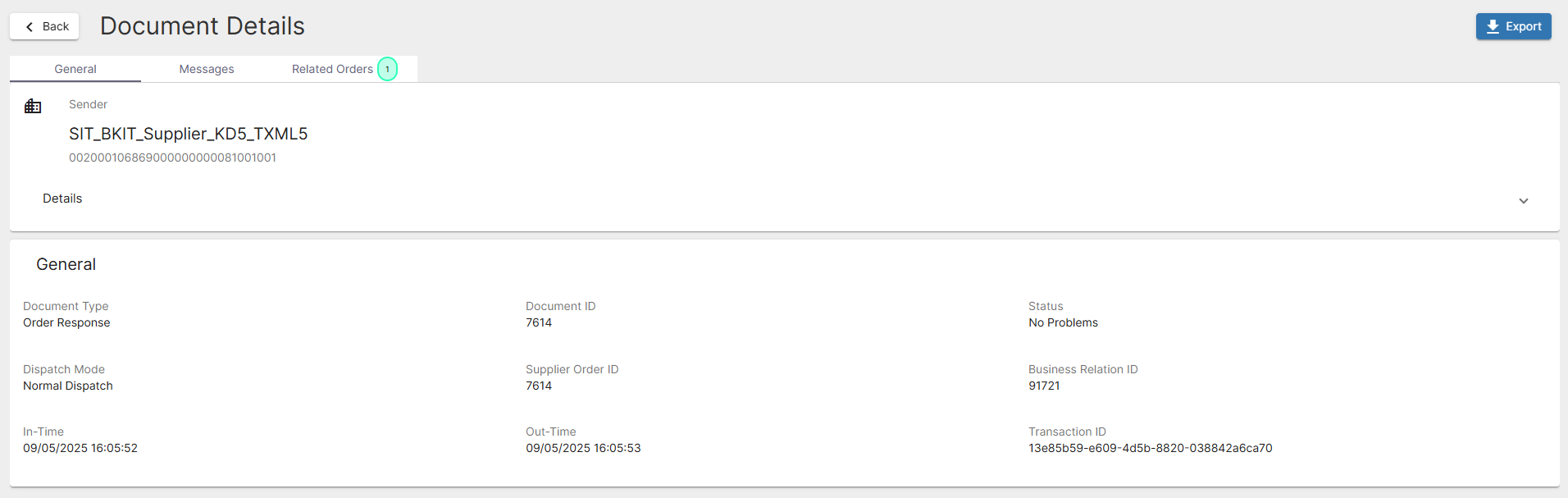
¶ Category Messages
The View Message Dialog displays the message. If the message is in TXML 4.1 format, it can be displayed as HTML. You can also view the message as raw text or pretty-printed text by clicking on the corresponding tab header.
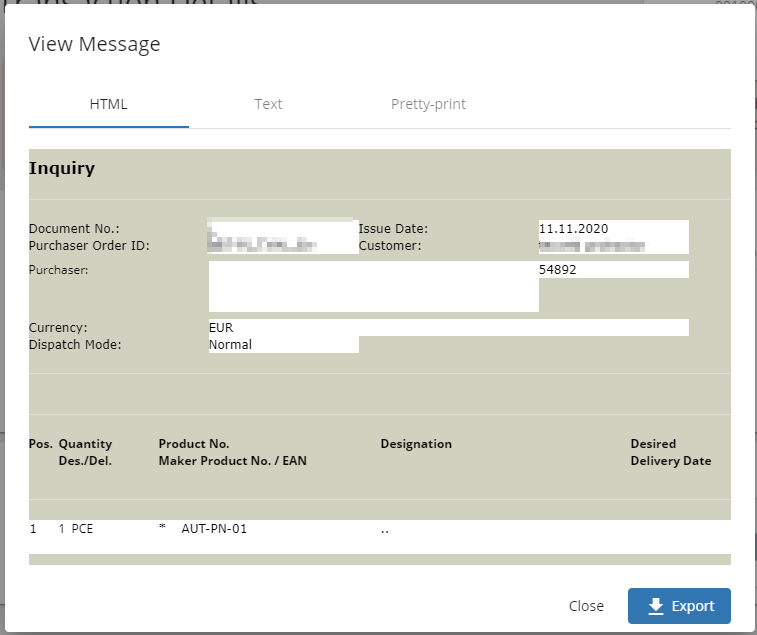
You can also export the message by clicking the Export button on the bottom.
Close the dialog by pressing the Close button.
¶ Category Related documents
This category is only visible for orders.
You can see here the related Reverse Messages for it. By clicking on the related message, you will be routed to it.

¶ Related Orders
This category is only visible for Reverse Messages.
You can see here the related order(s) for it. By clicking on the related message, you will be routed to it.
