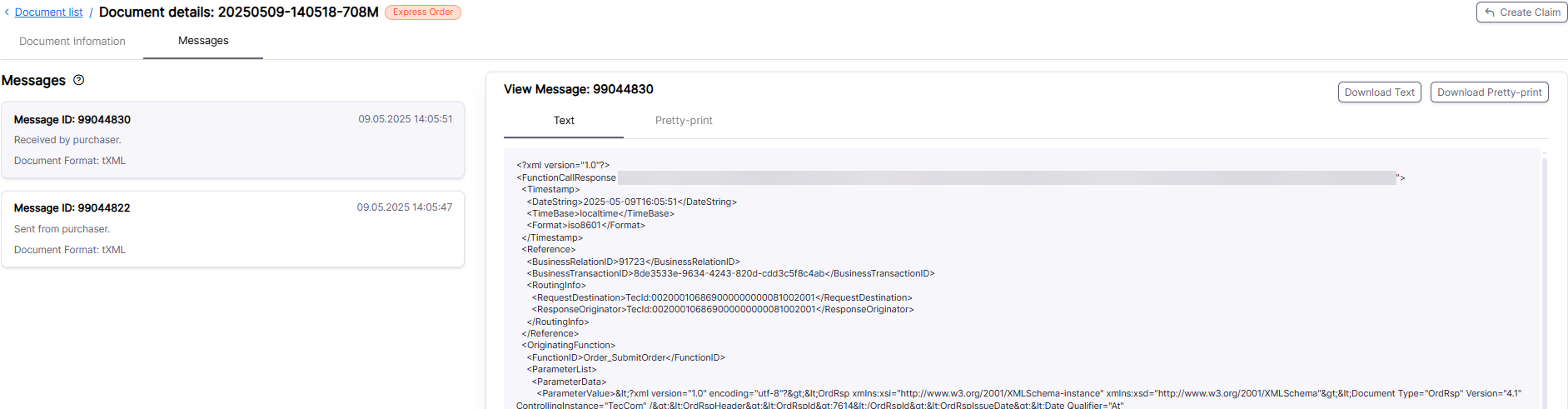The Document Hub is available since 16th/17th June 2025.
Some functions may be missing or not working properly. Please use the Transaction Monitor during this time.
¶ Document List
This view shows all the recent documents that were sent from and via the assigned TecOrganization.
It is now also possible for you to see the OrderResponse Update messages.
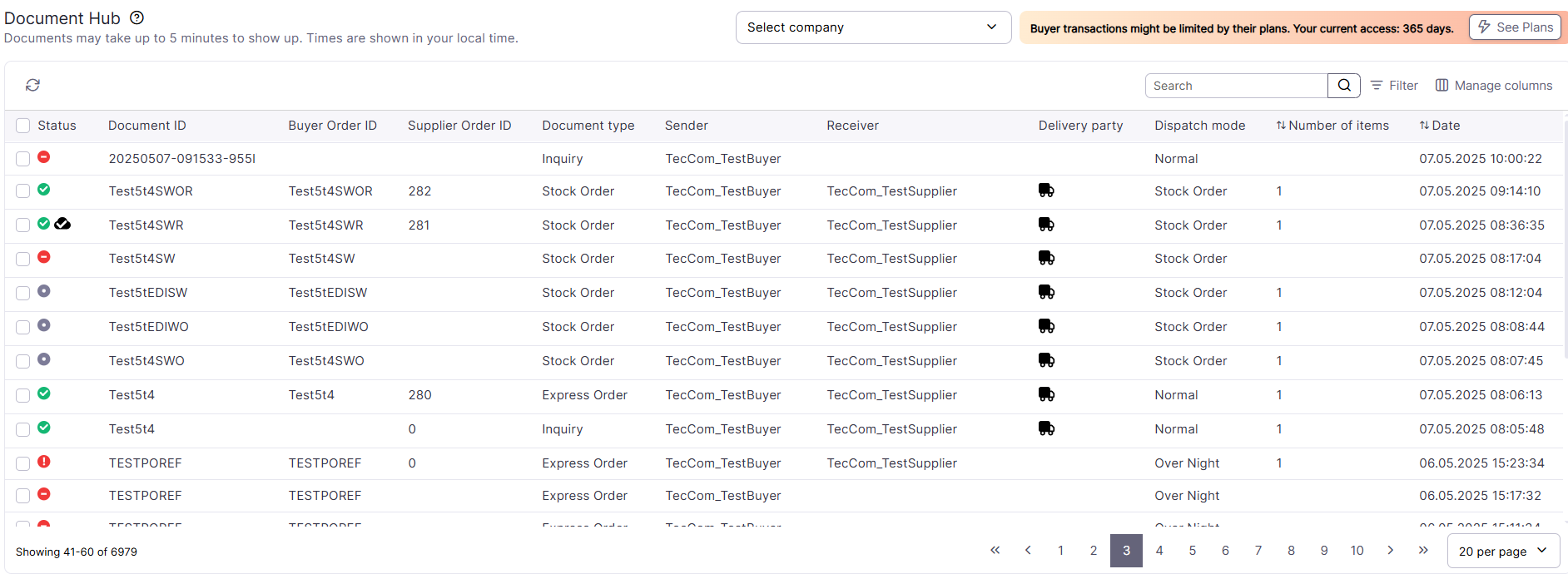
To view this page a company profile is required for each of the assigned TecOrganizations.
Further informations see Company view
¶ Number of visible documents
The page view can be changed from 5 to a maximum of 50 documents. Suppliers have access to all documents from the last 365 days right from the start.
Buyers have free access to the last 30 days but can upgrade to 90, 180 and 365 days. This can be done in the Upgrades page.
The maximum number of entries is 10,000. Please use the filter/search function to find specific documents.
¶ Company view
With the Document Hub, all documents from all associated TecOrganizations of a company can be displayed.
The respective company can be selected at the top right if the TecOrganiations belong to different companies. By default no company is selected so therefor you can see all the documents from each TecOrganization.
If one of your assigned TecOrganization doesn't belong to a company, documents are not displayed.
You will see instead a list of the TecOrganizations without Company and the possibility to inform the administrator of them or to create a company, if you have administration rights.
Further information about Company see here.
¶ Column overview:
In the document hub you can even manage which columns you want to see in the current view.
By default you will see every column. You can't hide Status, Document ID, Document type, Sender and Receiver.
| Column | Description |
|---|---|
| Status | The status of the message. E.g. the order was rejected, an item was not available, the message could not be delivered or the message has been exported. See more info about status icons here. |
| Document ID | The document number/ID. This is the purchaser order number in case of an order. |
| Buyer Order ID | The buyer's purchase order number. |
| Supplier Order ID | The supplier's purchase order number. |
| Document type | The document type that was sent. E.g. express order or inquiry. |
| Sender | Name of the sender organization. |
| Receiver | Name of the receiver organization. |
| Delivery Party | Displays a truck icon if the order has a ship-to address specified. |
| Dispatch Mode | The selected dispatch mode for the order |
| Number of items | The number of items in an order/inquiry. You can sort the data. |
| Date | Date and time the first message was received (transaction start). You can sort the data. |
¶ Status overview:
| Icon | Status | Description |
|---|---|---|
 |
Delivered | The message was delivered to the receiver party. |
 |
Unknown | The status of the order could not be determined. |
 |
No Problem | No problem, the order was accepted. |
 |
Error in Order Header | There was a problem on header level and the order was rejected. |
 |
Problem in Order Line Item | There was a problem on item level (e.g. an item was not available). |
 |
Confirmed with warning or error | There was a problem with the order but the order was processed. |
 |
Not reached | The message could not be delivered. |
 |
Exported | Appears only if the document has been successfully downloaded. Mouse hover to see when it has been exported. |
All reverse messages have the status Received if there is no transport-level error.
Only Inquiries and Orders have a status.
The status can only be calculated if at least one participant uses TXML 4.1 or TXML 5.0. If neither side of the participants uses TXML 4.1 the status will be Received.
If the supplier don't send a synchronous response for StockOrder the status will also be Received.
¶ Searching and Filter function
¶ Filter function
Click on Filter after the Search bar to start with it.

You can filter the documents for following categories:
- Status
- Document Type
- Dispatch Mode
- Sender
- Receiver
You can also add or remove several filters and even search there for the filter criteria.
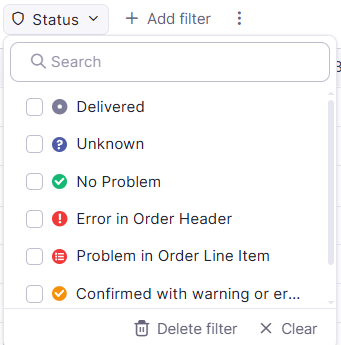

If you are connected to more than 3 TecOrganizations, you can only filter by your connected TecOrganizations for senders and receivers.
¶ Search function
In addition you can search for the following criteria:
- article number
- document ID
- buyer order ID
- supplier order ID
- Sender
- Receiver
Type your search keyword in the search bar and press on Enter or on the magnifying glass icon to start the search.

Date and Number of items can only be sorted but not searched or filtered.
Currently it is not possible to filter for Delivery party and exported documents.
¶ [COMING SOON] Bulk Export
With this function you can export up to 50 messages as PDF or XLSX at the same time. Further informations will follow.
To be able to download a document, you need the permissions for Show List Prices, Show Additional Prices and Show Net Prices, since the messages contain price information.
In addition for document types Invoice, Dispatch Advice, Order Response or Order Response Update you also need the permission for
Show received documents.
If you don't have the correct permissions the export button is disabled and a tooltip is shown, stating the reason for the export being disabled.
The permissions can be changed for each user in the Administration on the Users Page.
¶ Document Details
This view shows your more details about your document and provides you the possibility to export it, if supported.
In case of a technical error you can view the Error code, message and a description on the top
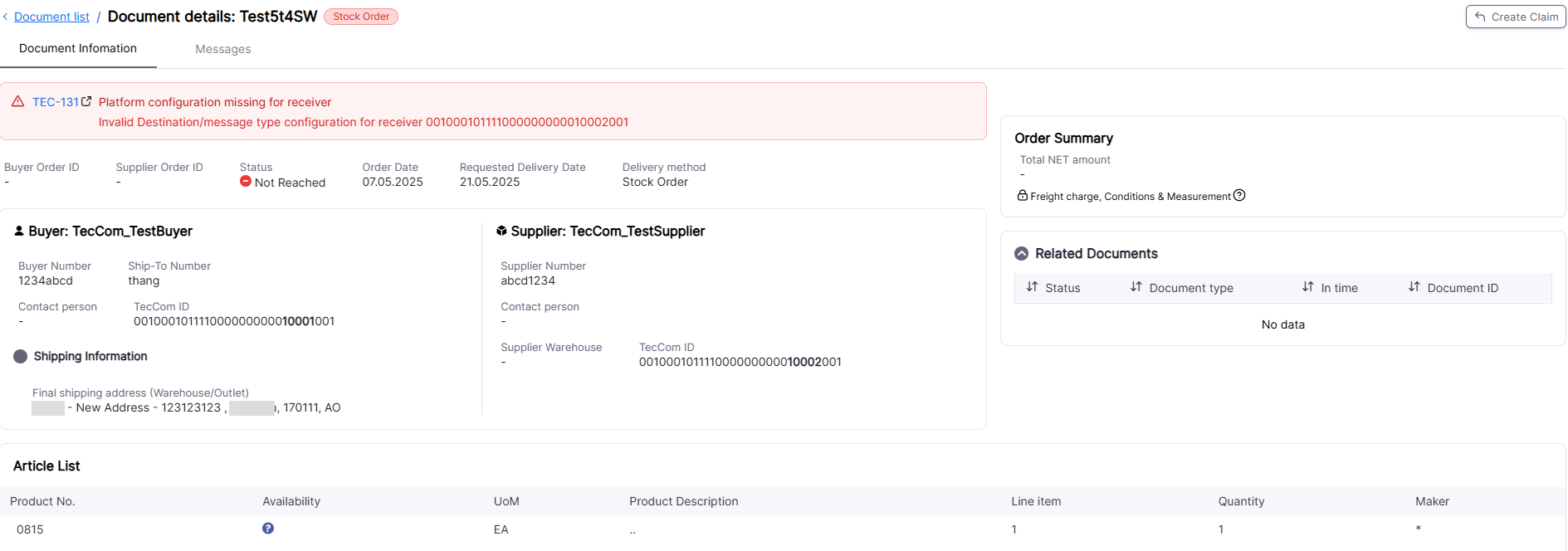
¶ Export
We currently support XML, PDF and XLSX Export. There could be restriction if the message format is not txml or if the message has a transmission error.
To be able to download a document, you need the permissions for Show List Prices, Show Additional Prices and Show Net Prices, since the messages contain price information.
In addition for document types Invoice, Dispatch Advice, Order Response or Order Response Update you also need the permission for
Show received documents.
If you don't have the correct permissions the export button is disabled and a tooltip is shown, stating the reason for the export being disabled.
The permissions can be changed for each user in the Administration on the Users Page.
¶ Category Related documents
This category is only visible for orders and reverse messages.
You can see here the related documents for the current document. By clicking on the related message, you will be routed to it.
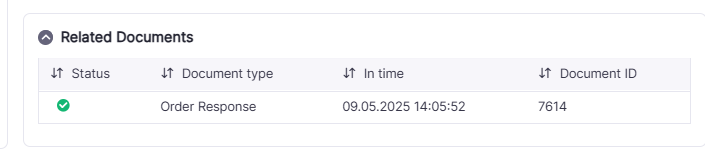
¶ Category Document information - Orders and Inquiries
For orders and inquiries you have a more detailed overview, which include the article list and prices.
By clicking on the Create Claim button, you can create from the order a claim. Further details can be found here
Coming soon: Copy To Basket function, Single order status check
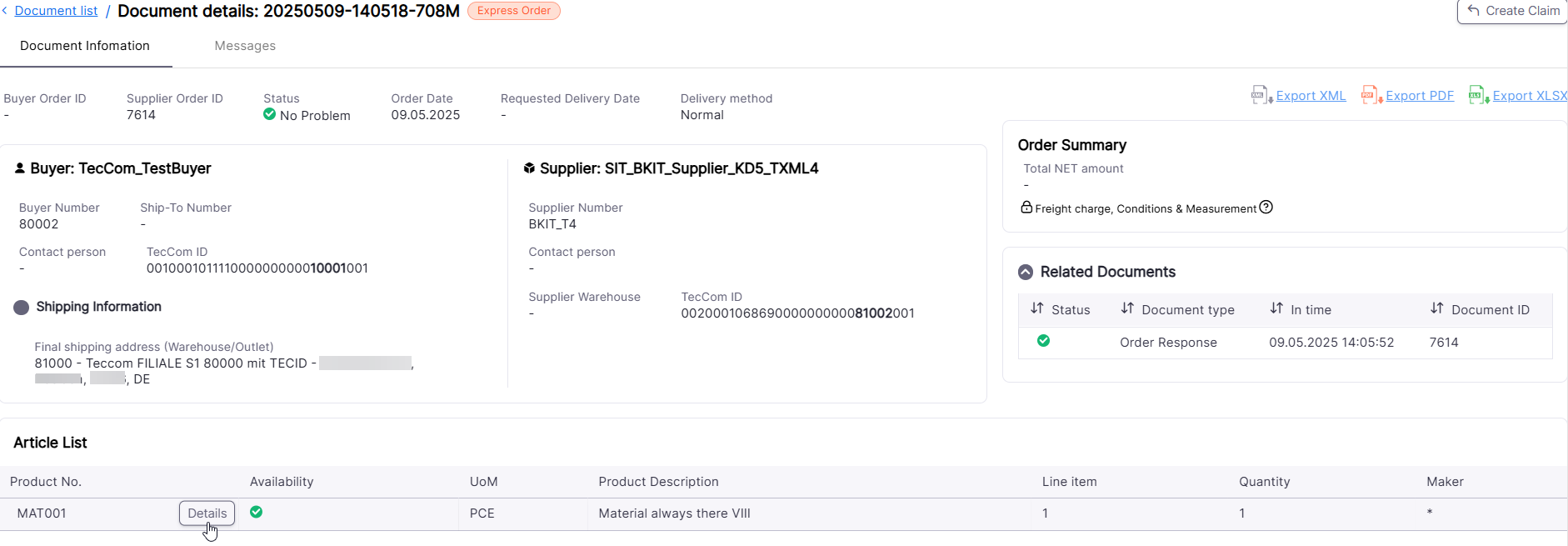
Click on the article in article list to see more details even about the article like prices, alternatives etc.:
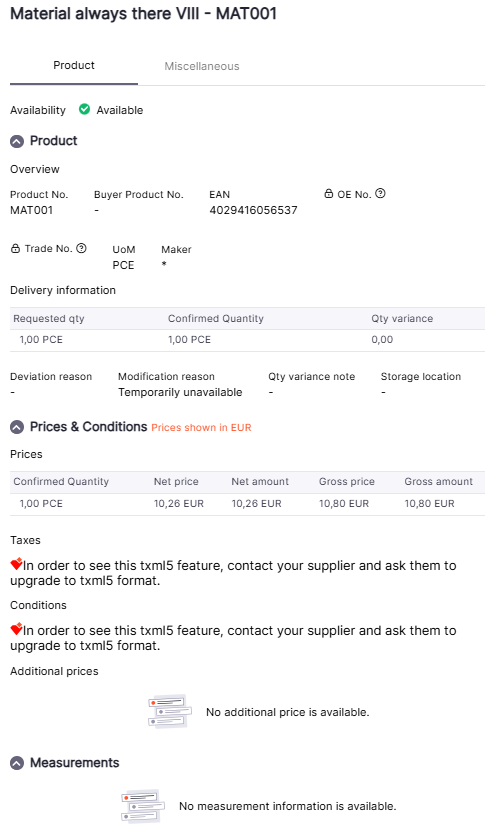
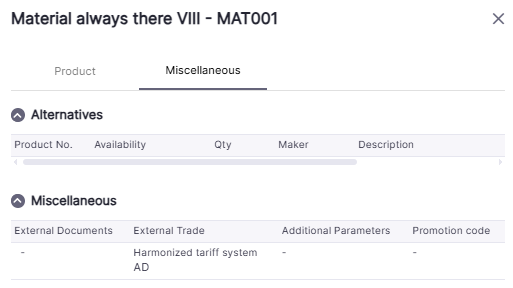
¶ Category Document information - Reverse Messages
For Reverse Messages (asynchronous OrderResponse, DispatchAdvice, order Invoice, OrderResponse Update) we show a minimum view.
You have the possibility as well to the export the message, if supported.

¶ Category Messages
View technical messages in raw content depending on the format used. You can even export them as raw text or pretty-print (only available for xml message).
You will only see the message strings from the TecOrganization you are connected.